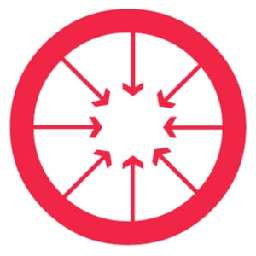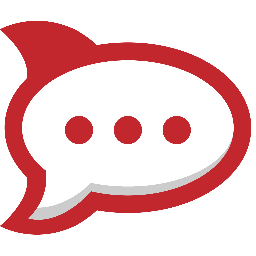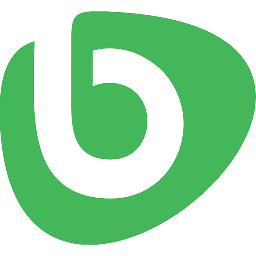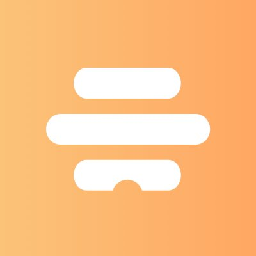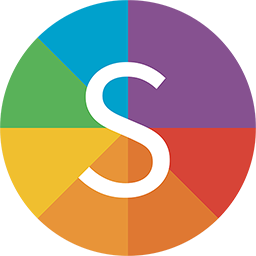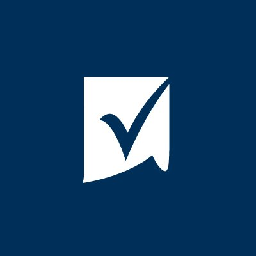Integrate Zoho Cliq with Zoho Projects
Send information between Zoho Cliq and Zoho Projects automatically, without writing any code, using Zoho Flow.
Explore prebuilt integration flows to get started
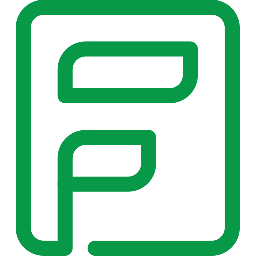


Input bugs and assign them using Zoho Projects when submitted in Zoho Forms
This flow submits a bug in Zoho Projects each time a response is submitted in Zoho Forms. It also automatically assigns the bug to the team member with the lowest number of open bugs assigned. Finally, it notifies the identified member about the bug, via Zoho Cliq. That way, you don't have to manually delegate tasks to your teammates.
How it works
1. A new response is submitted in Zoho Forms.
2. Zoho Flow executes the following tasks automatically:
a. Identifies the team member with the lowest number of open bugs assigned.
b. Submits the bug in Zoho Projects, assigning it to that member.
c. Notifies the member via Zoho Cliq.
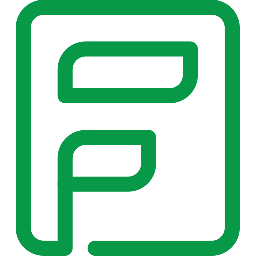


Input bugs and assign them using Zoho Projects when submitted in Zoho Forms
Zoho Forms + Zoho Projects + Zoho Cliq

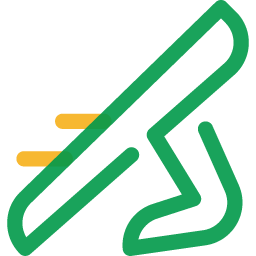

Create Zoho Sprints projects and Zoho Cliq channels for new projects in Zoho Projects
Sync new project details between apps, and start off related discussions, all using one flow. Each time a new project is created in Zoho Projects, this flow automatically creates a corresponding project in Zoho Sprints, and also a channel in Zoho Cliq.
How it works
1. A new project is created in Zoho Projects.
2. Zoho Flow executes the following tasks automatically:
a. Creates a corresponding project in Zoho Sprints.
b. Creates a channel in Zoho Cliq.

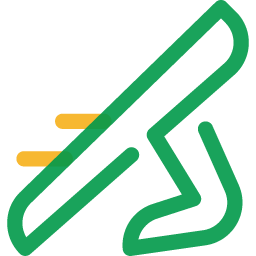

Create Zoho Sprints projects and Zoho Cliq channels for new projects in Zoho Projects
Zoho Projects + Zoho Sprints + Zoho Cliq
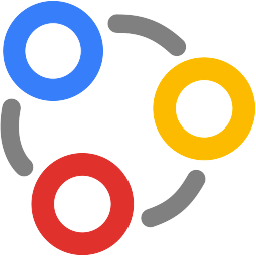


Create and Assign Bugs in Zoho Projects for new Zoho Connect statuses
Assigning tasks can often become a huge task in itself, especially when you're handling a large number of them. Zoho Flow takes up this challenge for you. Each time a new status is posted in a specific group on Connect, Flow submits a bug in Projects. It also assigns the task to a specific person on the team based on their schedule, and notifies them via Cliq.
How it works
1. A new status is posted in Zoho Connect.
2. Zoho Flow executes the following tasks automatically :
a. Identifies the team member with a minimum number of bugs in their name.
b. Submits a bug in Zoho Projects.
c. Assigns the bug to the identified member.
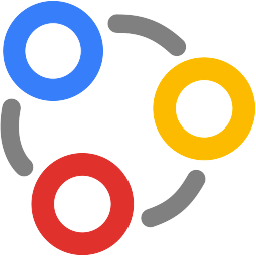


Create and Assign Bugs in Zoho Projects for new Zoho Connect statuses
Zoho Connect + Zoho Projects + Zoho Cliq
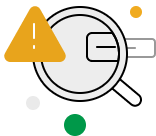
Build your own integrations between Zoho Cliq and Zoho Projects
Connect Zoho Cliq and Zoho Projects with over 900+ apps and build your own integrations using our no-code drag and drop builder and comprehensive workflow elements
Supported triggers and actions
Integrate Zoho Cliq and Zoho Projects using the below triggers and actions
All Triggers - A trigger kickstarts the flow

New channel added
Triggers when a new channel is created in your organization

Bug submitted
Triggers when a new bug/issue is submitted

Milestone completed
Triggers when a milestone is marked as completed

Overdue task or subtask in portal
Triggers when a task or subtask in the selected portal becomes overdue

Task or subtask updated
Triggers when the details of an existing task or subtask are updated in the selected portal

Milestone created
Triggers when a new milestone is created

Task list completed
Triggers when a task list is marked as completed

Project comment added
Triggers when a new comment is added in the selected project

Task list created
Triggers when a new task list is created

Project updated
Triggers when the details of an existing project are updated

Task completed
Triggers when a task is completed in the selected portal

Task created
Triggers when a new task is created in the selected portal

Task created in project
Triggers when a new task is created in the selected project

Milestone completed in a portal
Triggers when a milestone is completed in any project in the selected portal

Comment added
Triggers when a new comment is added to the selected task

Milestone created in a portal
Triggers when a new milestone is created in the selected portal

Event created
Triggers when a new event is created

Bug submitted in project
Triggers when a new bug/issue is submitted in the selected project

Task updated in project
Triggers when the details of an existing task are updated in the selected project

Project created
Triggers when a new project is created

Overdue task in project
Triggers when a task in the selected project becomes overdue
All Actions - Actions are the automated tasks

Message in channel
Posts a message in a channel

Message user
Sends a message to the specified user

Add bot in a channel
Adds a bot to the selected channel

Message as bot on channel
Message as a bot on the specified channel

Add channel member
Adds a new channel member

Message as bot to user
Posts a message as a bot to the specified user

Add user status
Adds the specified status to an existing user

Create thread
Creates a new thread using message ID

Create channel
Creates a new channel

Message to bot
Sends a message to the selected bot

Delete channel
Deletes the selected channel

Post card to channel
Posts a card to the specified channel

Archive channel
Archives the selected channel

Update channel member role
Updates the role of a channel member

Post card to chat
Posts a card to the specified chat

Message as bot
Posts message as the specified bot in the selected chat or channel

Update channel
Updates the details of an existing channel

Unarchive channel
Unarchives the selected channel

Fetch team
Fetches the details of an existing team by name

Fetch user by name or email
Fetches an existing user by name or email address

Fetch channel
Fetches the details of an existing channel by name

Remove channel member
Removes the specified member from the selected channel

Create subtask
Creates a new subtask in the selected task

Associate project with a team
Associates a project with the selected team

Create time log for task
Creates a time log for the selected task

Create general time log
Creates a general time log for the selected project

Create project
Creates a new project

Create event
Creates a new event

Create task
Creates a new task

Add client company
Creates a new client company

Create milestone
Creates a new milestone

Add existing client company to a project
Adds an existing client company to a project

Create task list
Creates a new task list

Add comment
Adds a comment to the selected task

Create comment in project
Creates a new comment in the selected project

Add comment to bug
Adds a new comment to the selected bug

Add user to project
Adds a user to the selected project

Add client to project
Adds a client to the selected project

Add followers to task
Adds the specified users as followers to an existing task

Submit bug
Submits a new bug/issue

Create issue time log
Creates a time log for the selected issue

Update task list
Updates the details of a task list using its ID

Update client company
Updates the details of an existing client company

Approve task timelog
Approves a task timelog

Complete milestone
Completes an existing milestone

Update bug
Updates the details of an existing bug/issue

Update general time log
Updates the details of an existing general time log

Update project
Updates the details of an existing project

Update issue time log
Updates the details of an existing issue time log

Update task time log
Updates the details of an existing task time log

Update task or subtask
Updates the task or subtask details for the specified ID

Approve timelog
Approves a general timelog

Fetch milestone
Fetch the details of an existing milestone by search term

Fetch project - By ID
Fetches the details of an existing project by ID

Fetch bug in project
Fetches the details of an existing bug/task in the selected project

Fetch CRM deals
Fetch the CRM deals associated with the selected project

Fetch time log
Fetches the details of an existing time log by bill status and owner

Fetch task
Fetches the details of an existing task by name

Fetch task list
Fetches the details of an existing task list by name

Fetch task status
Fetches the status of an existing task by task name

Fetch project - By search term
Fetches the details of an existing project by search term

Fetch task in project
Fetches the details of an existing task by ID, name, owner, or status in the selected project

Fetch user
Fetches the details of an existing user by email address or user ID

Fetch milestone by ID
Fetches the details of an existing milestone by ID

Fetch project status
Fetches the status of a project by name

Fetch clients in a project
Fetches the clients associated with the selected project

Fetch tag
Fetches the specified tag using name

Fetch user in portal
Fetches the details of a user in the selected portal using email address
What is Zoho Cliq?
Zoho Cliq is business communication software for team chat and collaboration. You can share files, create events, and make unlimited audio and video calls with absolute privacy.
Similar apps
What is Zoho Projects?
Zoho Projects is online project management software that helps you efficiently collaborate with your teams. You can create projects and tasks, set milestones, file issues, and keep track of everything from one place.
Similar apps
Build comprehensive workflows using

Webhook triggers
Receive your data from a wider range of services in multiple formats, like JSON, form data, and plain text.
Learn more >
Logic
Create customized business workflows by including advanced logic elements like if-then branches, time delays, and more.
Learn more >
Custom functions
Write simple scripting functions to format data, call web APIs, send emails, and more.
Learn more >