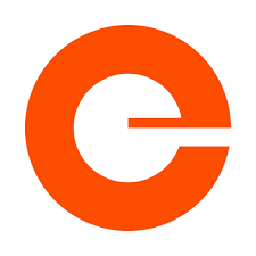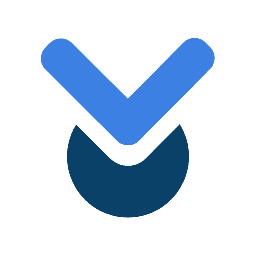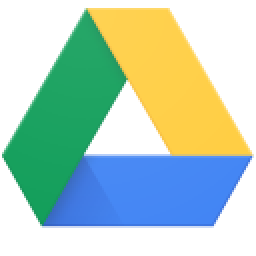
Integrate Google Drive for Workspace with 900+ apps
Create business workflows for Google Drive for Workspace without writing code, using Zoho Flow. Automate your routine tasks and make more time for what you do best.
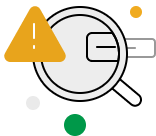
Build your own Google Drive for Workspace integrations
Connect Google Drive for Workspace with over 900+ apps and build your own integrations using our no-code drag and drop builder and comprehensive workflow elements
Supported triggers and actions
Build your Google Drive for Workspace workflows using the below triggers and actions
All Triggers - A trigger kickstarts the flow
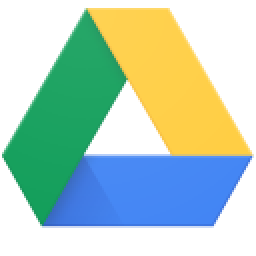
File uploaded
Triggers when a new file is uploaded to your drive
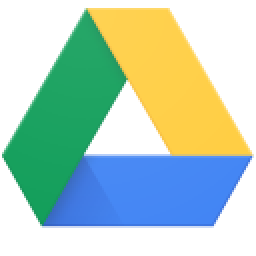
File created or modified
Triggers when a new file is created or an existing file is modified
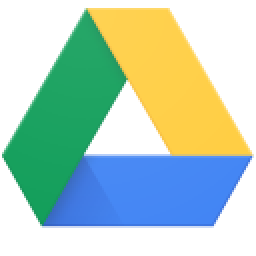
Folder uploaded
Triggers when a new folder is uploaded to your drive
All Actions - Actions are the automated tasks
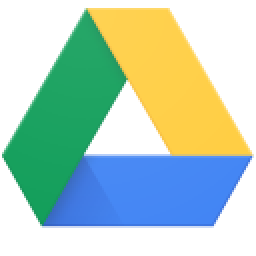
Share file with user
Shares a file or a folder with the specified email address
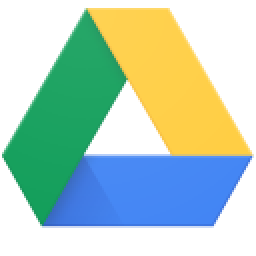
Copy file
Creates a copy of the specified file
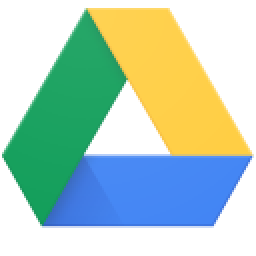
Create team drive
Creates a new team drive
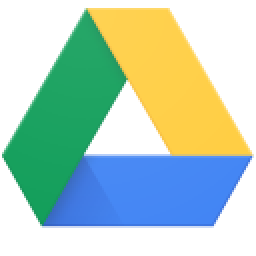
Create folder
Creates a new folder or subfolder
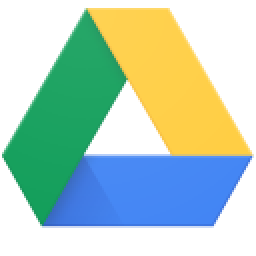
Create file or folder shortcut
Creates a shortcut to the specified file or folder
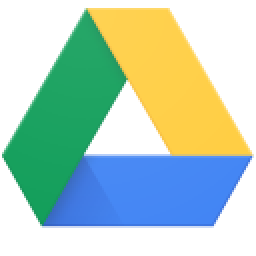
Move file or folder
Moves an existing file or folder to another folder
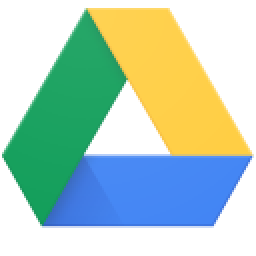
Rename file or folder
Renames the specified file or folder
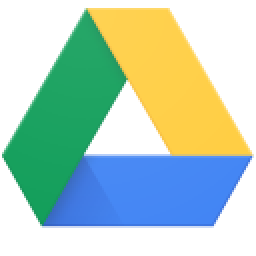
Create sharing preference
Creates a new sharing preference to a specific file or folder
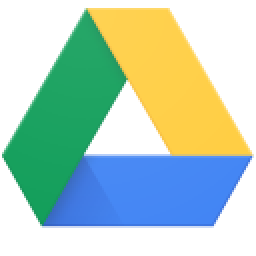
Fetch folder
Fetches the details of an existing folder using search input
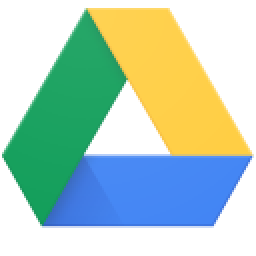
Fetch file
Fetches the details of an existing file using search input
What is Google Drive for Workspace?
Build comprehensive workflows using

Webhook triggers
Receive your data from a wider range of services in multiple formats, like JSON, form data, and plain text.
Learn more >
Logic
Create customized business workflows by including advanced logic elements like if-then branches, time delays, and more.
Learn more >
Custom functions
Write simple scripting functions to format data, call web APIs, send emails, and more.
Learn more >