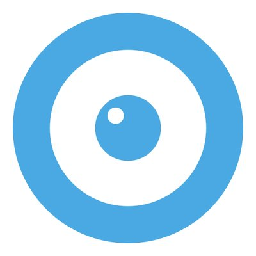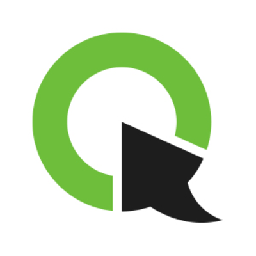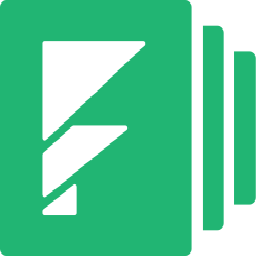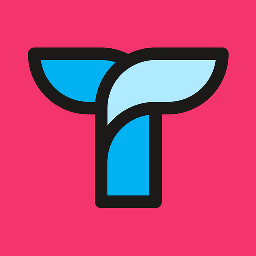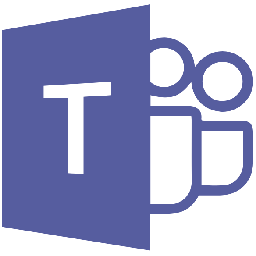
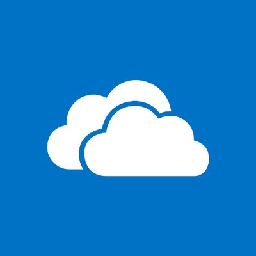
Integrate Microsoft Teams with OneDrive
Send information between Microsoft Teams and OneDrive automatically, without writing any code, using Zoho Flow.
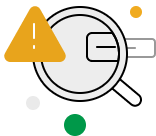
Build your own integrations between Microsoft Teams and OneDrive
Connect Microsoft Teams and OneDrive with over 900+ apps and build your own integrations using our no-code drag and drop builder and comprehensive workflow elements
Supported triggers and actions
Integrate Microsoft Teams and OneDrive using the below triggers and actions
All Triggers - A trigger kickstarts the flow
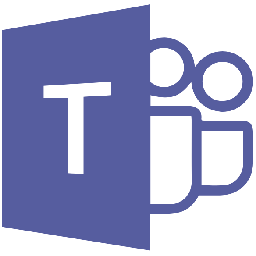
Channel created
Triggers when a new channel is created in the selected team
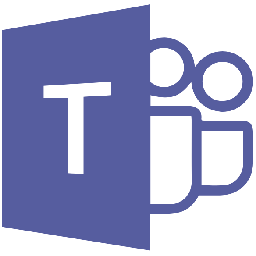
Event created
Triggers when a new event is created
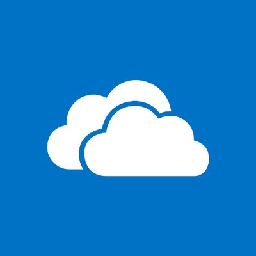
File updated
Triggers when an existing file is updated
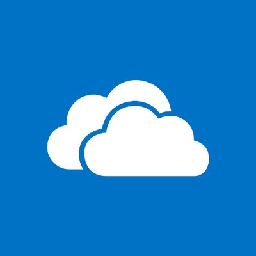
New file
Triggers when a new file is created
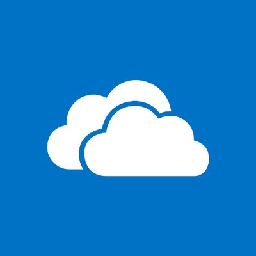
New file - Business account
Triggers when a new file is created in a business account
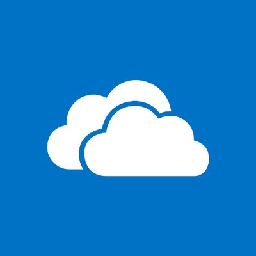
New folder
Triggers when a new folder is created
All Actions - Actions are the automated tasks
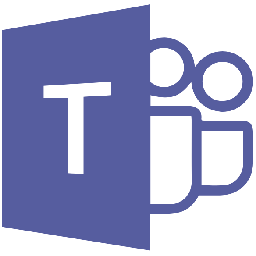
Create event
Creates a new event
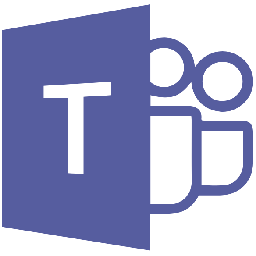
Add user to channel
Adds the specified user to a channel
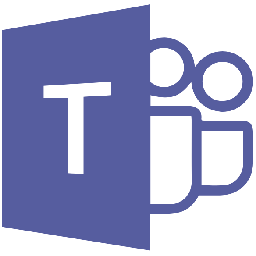
Create channel
Creates a new channel in the selected team
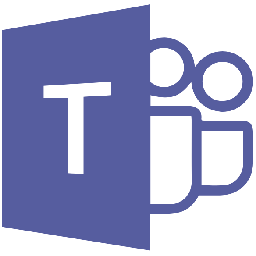
Post message to chat
Posts a message to the specified chat
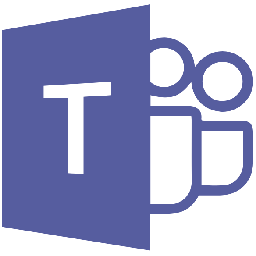
Post message to channel
Posts a message in the selected channel
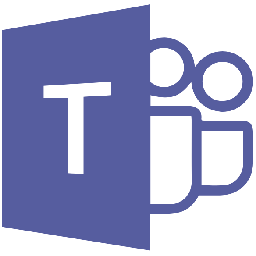
Update event
Updates the details of an existing event
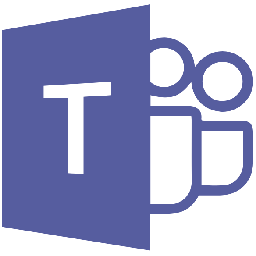
Fetch chat by display name or email
Fetches a one-on-one chat by display name or email address
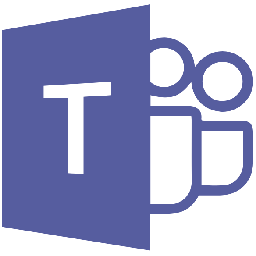
Fetch user by name or email
Fetches user by name or email
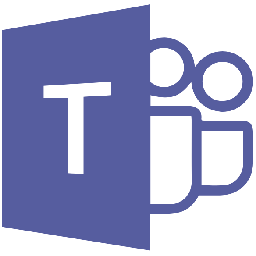
Fetch channel
Fetches a channel by it's name
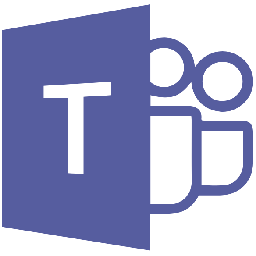
Cancel event
Cancels the specified event
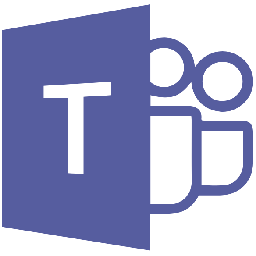
Fetch event
Fetches the details of an existing event by title or ID
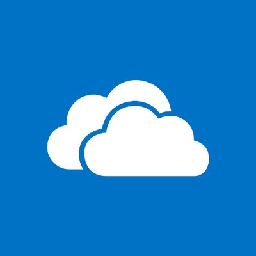
Create folder
Creates a new folder
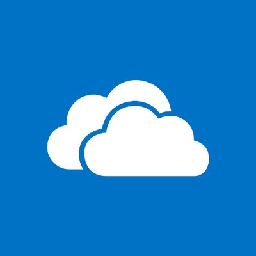
Create text file
Creates a new text file
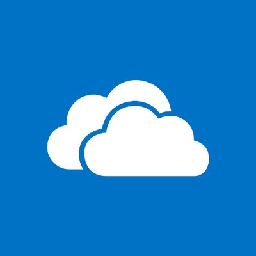
Copy file or folder
Creates a copy of an existing file or folder
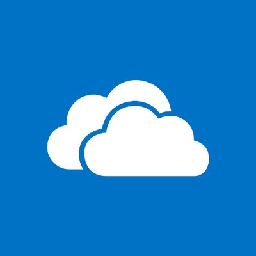
Fetch file
Fetches the details of an existing file by name
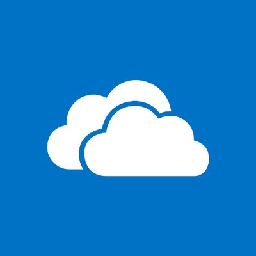
Fetch folder
Fetches the details of an existing folder by name
What is Microsoft Teams?
Microsoft Teams is group chat software. You can host online meetings, make calls, and effectively collaborate with your team on chat.
Similar apps
What is OneDrive?
Similar apps
Build comprehensive workflows using

Webhook triggers
Receive your data from a wider range of services in multiple formats, like JSON, form data, and plain text.
Learn more >
Logic
Create customized business workflows by including advanced logic elements like if-then branches, time delays, and more.
Learn more >
Custom functions
Write simple scripting functions to format data, call web APIs, send emails, and more.
Learn more >