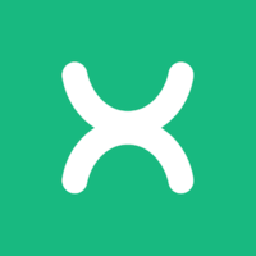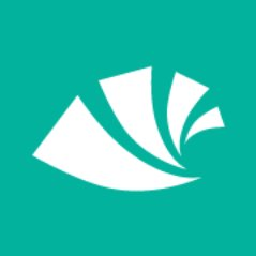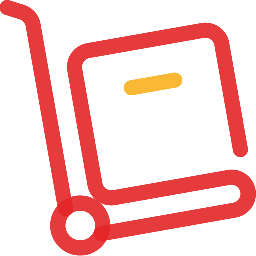Integrate QuickBooks with 900+ apps
Create business workflows for QuickBooks without writing code, using Zoho Flow. Automate your routine tasks and make more time for what you do best.
Popular QuickBooks workflows

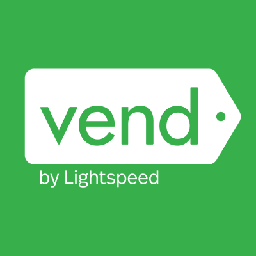
Update contact in Vend when payment is received in QuickBooks
How it works

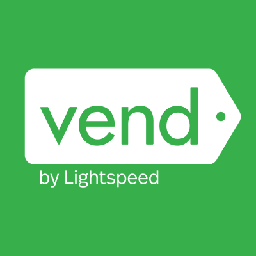
Update contact in Vend when payment is received in QuickBooks
QuickBooks + Vend
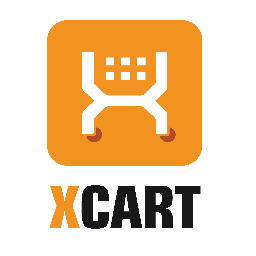

Create QuickBooks invoices for new paid orders in X-Cart
Need your accounting software to reflect the history of all purchases made in your online store? This flow is what you need. Each time an order is paid for in X-Cart, the flow automatically creates an invoice in QuickBooks, with the details of the customer and the item that they purchased.
How it works
1. An order is marked as paid in X-Cart.
2. Zoho Flow creates an invoice in QuickBooks.
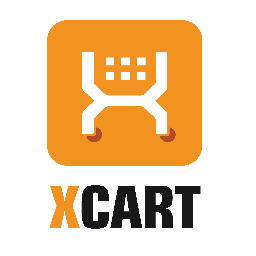

Create QuickBooks invoices for new paid orders in X-Cart
X-Cart + QuickBooks
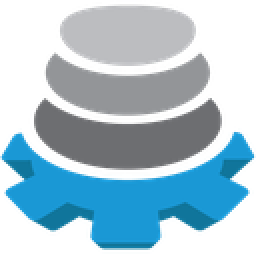

Create Quickbooks customers for new records in Zengine
Got a purchase order form on Zengine? Use this flow to ensure the data you collect moves to you accounting software seamlessly. Each time a new record is added in Zengine, the flow automatically creates a customer in QuickBooks.
How it works
1. A new record is added in Zengine.
2. Zoho Flow creates a customer in Quickbooks.
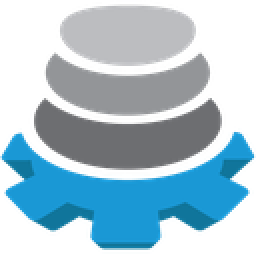

Create Quickbooks customers for new records in Zengine
Zengine + QuickBooks
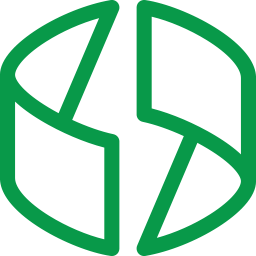

Create a new invoice in QuickBooks for a successful payment in Zoho Billing
How it works
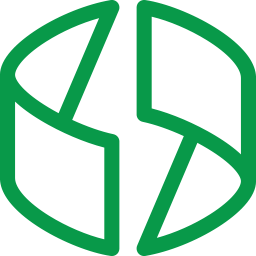

Create a new invoice in QuickBooks for a successful payment in Zoho Billing
Zoho Billing + QuickBooks

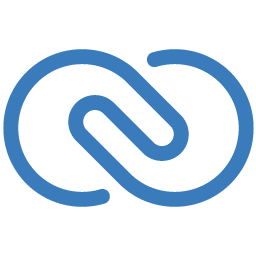
Add Zoho CRM contacts to QuickBooks
Each time a new contact is added in Zoho CRM, this flow creates a
corresponding customer in QuickBooks, helping you initiate
transactions much faster.
How it works
1. A new contact is added in Zoho CRM.
2. Zoho Flow creates a corresponding customer in QuickBooks.

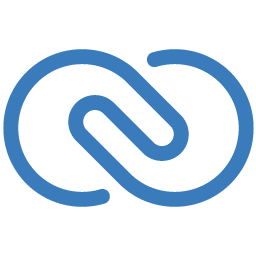
Add Zoho CRM contacts to QuickBooks
QuickBooks + Zoho CRM

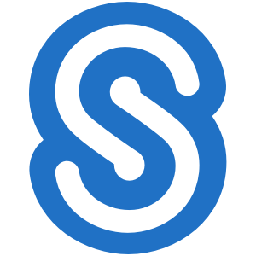
Create Citrix ShareFile folders for new QuickBooks customers
How it works

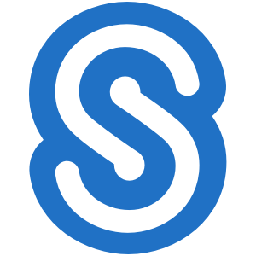
Create Citrix ShareFile folders for new QuickBooks customers
QuickBooks + Citrix ShareFile


Create MailChimp subscribers for new customers in QuickBooks
Each time a new customer is added in QuickBooks, the flow automatically adds them as a contact in QuickBooks, helping you deliver the information they need, exactly when they need it.
How it works
1. A new customer is added in QuickBooks.
2. Zoho Flow adds the contact as a subscriber in MailChimp.


Create MailChimp subscribers for new customers in QuickBooks
QuickBooks + Mailchimp


Update Zoho Books contacts when payments are received in QuickBooks
Every time payment is received in QuickBooks, the flow automatically updates the contact's Zoho Books profile with the details of the transaction. That way, all your buyers' details are synced between the two apps, making them more easily accessible to you.
How it works
1. Payment is recorded for a customer in Quickbooks.
2. Zoho Flow updates the corresponding contact profile in Zoho Books.


Update Zoho Books contacts when payments are received in QuickBooks
QuickBooks + Zoho Books
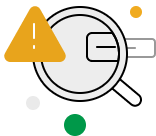
Build your own QuickBooks integrations
Connect QuickBooks with over 900+ apps and build your own integrations using our no-code drag and drop builder and comprehensive workflow elements
Supported triggers and actions
Build your QuickBooks workflows using the below triggers and actions
All Triggers - A trigger kickstarts the flow

Invoice created
Triggers when a new invoice is created

Customer updated
Triggers when any detail of an existing customer is updated

Payment received
Triggers when a payment is received

Estimate updated
Triggers when an estimate is updated

Invoice updated
Triggers when the details of an existing invoice are updated

Account created
Triggers when a new account is created

Purchase order created
Triggers when a new purchase order is created

Account updated
Triggers when an account is updated

Credit memo created
Triggers when a credit memo is created

Inventory item created
Triggers when an inventory item is created

Deposit added
Triggers when a new deposit is added

Vendor updated
Triggers when the details of an existing vendor are updated

Credit memo updated
Triggers when the details of an existing credit memo are updated

Estimate created
Triggers when a new estimate is created

Sales receipt created
Triggers when a new sales receipt is created

Sales receipt updated
Triggers when the details of an existing sales receipt are updated

Inventory item updated
Triggers when any detail of an existing inventory item is updated

Service item updated
Triggers when any detail of an existing service item is updated

Bill created
Triggers when a bill is created

Non-inventory item updated
Triggers when any detail of an existing non-inventory item is updated

Service item created
Triggers when a new service item is created

Vendor created
Triggers when a new vendor is created

Customer created
Triggers when a new customer is created

Non-inventory item created
Triggers when a non-inventory item is created
All Actions - Actions are the automated tasks

Create credit memo
Creates a new credit memo

Create inventory item
Creates a new inventory item

Create estimate
Creates a new estimate

Create transfer
Creates a new transfer

Create deposit
Creates a new deposit

Create service item
Creates a new service item

Create bill - Item based
Creates a new item-based bill

Create invoice
Creates a new invoice

Create sales receipt
Creates a new sales receipt

Create bill - Account based
Creates a new account-based bill

Create vendor
Creates a new vendor

Create payment record
Creates a new payment record

Create account
Creates a new account

Create customer
Creates a new customer

Create non-inventory item
Creates a new non-inventory item

Update customer
Updates the details of an existing customer

Update estimate
Updates the estimate by ID

Update item status
Updates the status of the specified item

Update invoice
Updates the details of an invoice by ID

Update account
Updates the details of an existing account using account ID

Fetch account
Fetches an account by name

Send estimate
Sends an existing estimate

Fetch customer type
Fetches the details of a customer type by its name

Fetch invoice
Fetches the details of an existing invoice by number

Fetch vendor by ID
Fetches the details of an existing vendor by ID

Fetch location
Fetches the details of an existing location by name

Send sales receipt
Sends an existing sales receipt to the specified email address

Fetch payment method
Fetches a payment method based on its name

Fetch transfer
Fetches the details of a transfer based on its ID

Fetch customer by name or email
Fetches the details of an existing customer by name or email address

Fetch customer by ID
Fetches the details of an existing customer by ID

Fetch vendor by name
Fetches the details of an existing vendor by name

Fetch deposit
Fetches the details of an existing deposit by its ID

Fetch item by SKU
Fetches the details of an existing item using SKU

Send invoice
Sends an invoice to the specified email address

Fetch sales term
Fetches the details of a sales term based on its name

Fetch category
Fetches the details of an existing category by name

Fetch item
Fetches the details of an existing item by name
What is QuickBooks?
Quickbooks is an accounting software package that lets you manage expenses, create invoices, and track inventory.
Similar apps
Build comprehensive workflows using

Webhook triggers
Receive your data from a wider range of services in multiple formats, like JSON, form data, and plain text.
Learn more >
Logic
Create customized business workflows by including advanced logic elements like if-then branches, time delays, and more.
Learn more >
Custom functions
Write simple scripting functions to format data, call web APIs, send emails, and more.
Learn more >