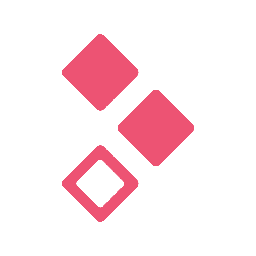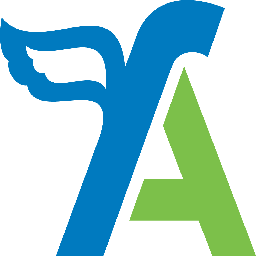Integrate Zoho Books with 900+ apps
Create business workflows for Zoho Books without writing code, using Zoho Flow. Automate your routine tasks and make more time for what you do best.
Popular Zoho Books workflows
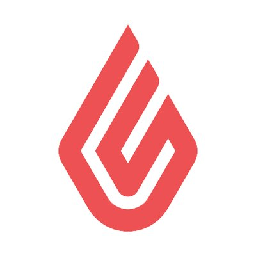

Create invoices in Zoho Books for new sales orders in Vend
How it works
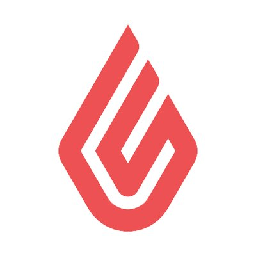

Create invoices in Zoho Books for new sales orders in Vend


Create an invoice in Zoho Books when a new order is created in WooCommerce
How it works


Create an invoice in Zoho Books when a new order is created in WooCommerce


Create contacts in Zoho Books for new Wufoo form entries
With Zoho Flow, you can now move new business leads to your accounting system automatically. This flow creates a new contact in Zoho Books whenever a response is submitted for a Wufoo form.
How it works
1. A new form entry is submitted in Wufoo.
2. Zoho Flow creates a contact in Zoho Books.


Create contacts in Zoho Books for new Wufoo form entries
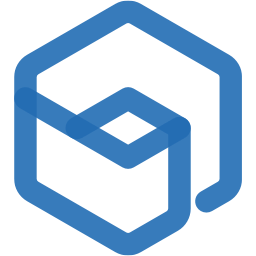

Create invoice in Zoho Books for new Order in Zoho Backstage.
How it works
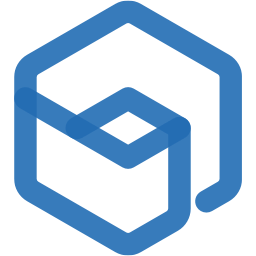

Create invoice in Zoho Books for new Order in Zoho Backstage.
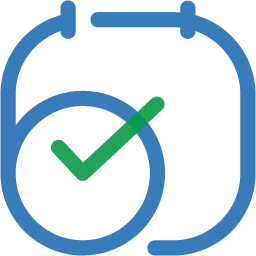

Create and send an invoice in Zoho Books when an appointment is booked in Zoho Bookings
How it works
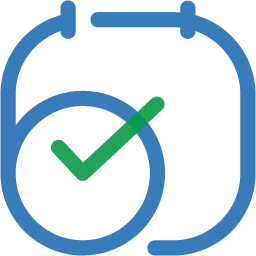

Create and send an invoice in Zoho Books when an appointment is booked in Zoho Bookings

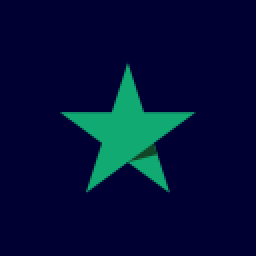
Send review invitations via Trustpilot for new orders in Zoho Books
How it works

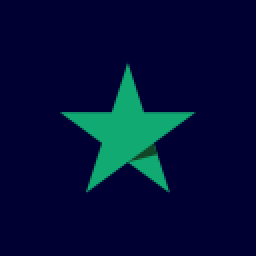
Send review invitations via Trustpilot for new orders in Zoho Books


Post new invoices from Zoho Books to a Zoho Cliq channel
Do you want to keep your team updated about every new order that you receive? This Zoho Books-Zoho Cliq flow can help you do that effortlessly. It automatically posts new invoices from Zoho Books to your team's Cliq channel, saving you from endless cut-copy-pasting.
How it works
1. A new invoice is created in Zoho Books.
2. Zoho Flow posts the invoice in a channel on Zoho Cliq.


Post new invoices from Zoho Books to a Zoho Cliq channel

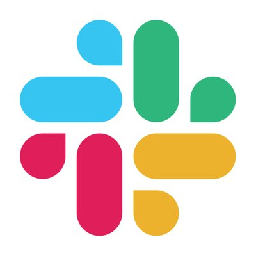
Get messages in Slack about new invoices in Zoho Books
Use this integration to get an instant update about each new order that you receive. Every time an invoice is created in Zoho Books, the flow automatically sends you a message via Slack.
How it works
1. A new invoice is created in Zoho Books.
2. Zoho Flow sends you a message via Slack.

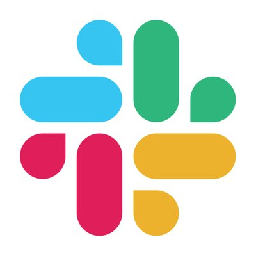
Get messages in Slack about new invoices in Zoho Books


Create Zoho Sheet rows for new expenses in Zoho Books
If you log all your expenses in Zoho Sheet, you can use this flow to reduce the time spend updating your sheets. This flow automatically creates a new row in Zoho Sheet whenever an expense is created in Zoho Books.
How it works
1. A new expense is created in Zoho Books.
2. Zoho Flow adds a new row in Zoho Sheet.


Create Zoho Sheet rows for new expenses in Zoho Books
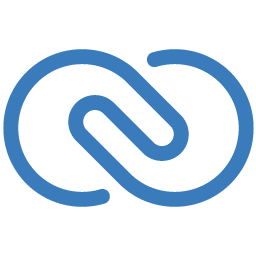

Create contacts in Zoho Books for new leads in Zoho CRM
How it works
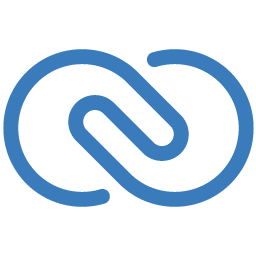

Create contacts in Zoho Books for new leads in Zoho CRM
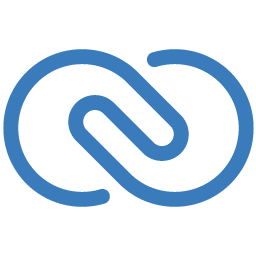
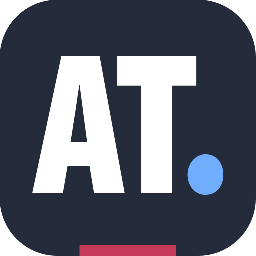

Create and place contacts in ActiveTrail when leads created in Zoho CRM
Whenever a new lead is created in Zoho CRM, Zoho Flow uses decision logic to identify the status of the lead. If the lead is pre-qualified, the flow creates a contact and adds them to a group in ActiveTrail, and also makes a copy of the contact in Zoho Books. On the other hand, if the lead is not pre-qualified, Zoho Flow further checks if an attempt was made to contact the lead, or if the lead was successfully contacted. If either is true, they are automatically added as a contact to a different group in ActiveTrail.
How it works
1. A new lead is created in Zoho CRM.
2. Zoho Flow executes the following tasks automatically:
a. Uses decision logic to check if:
(i) lead status equals 'pre-qualify.'
If (i) is true, Zoho Flow:
b. Creates a contact in ActiveTrail.
c. Adds the contact to a specific group in ActiveTrail.
d. Creates a contact in Zoho Books.
If (i) is false, Zoho Flow:
Uses decision logic to check for the following conditions:
(ii) lead status is 'attempted to contact'.
(iii) lead status is 'contacted'.
if (ii) OR (iii) is true Creates a contact in ActiveTrail.
Adds the contact to a specific group in ActiveTrail.
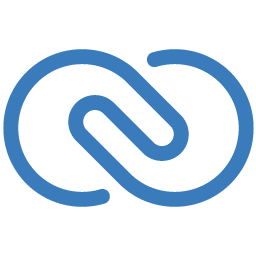
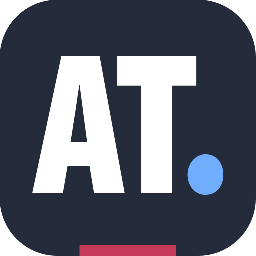

Create and place contacts in ActiveTrail when leads created in Zoho CRM
Zoho CRM + ActiveTrail + Zoho Books


Add new Loyverse items to Zoho Books
How it works


Add new Loyverse items to Zoho Books
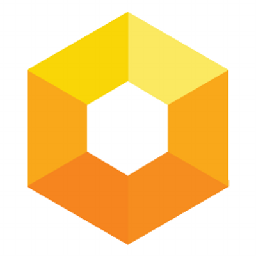

Add new Hiveage contacts to Zoho Books
Use this flow to ensure that your customers' data is automatically synced between your invoicing and accounting apps. Each time a new contact is added in Hiveage, the flow creates a corresponding contact in Zoho Books.
How it works
1. A new contact is added in Hiveage.
2. Zoho Flow creates a contact in Zoho Books.
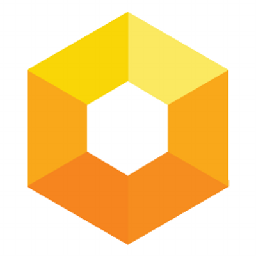

Add new Hiveage contacts to Zoho Books
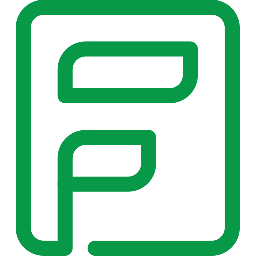

Create Zoho Books invoices for new Zoho Form entries
This flow creates a new invoice in Zoho Books each time an entry is submitted in Zoho Forms. That way, your team can attend to sales orders instantly.
How it works
1. A new response is submitted in Zoho Forms.
2. Zoho Flow executes the following tasks in Zoho Books automatically:
a. Creates or fetches a contact.
b. Creates or fetches an item.
c. Creates a sales invoice.
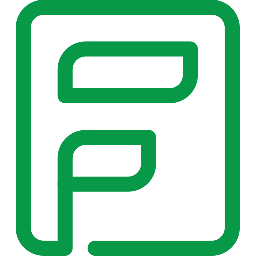

Create Zoho Books invoices for new Zoho Form entries
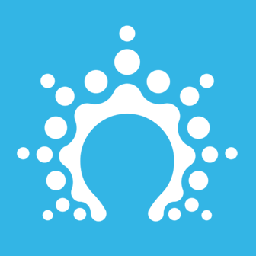

Add Salesflare contacts to Zoho Books
Every time a contact is added in Salesflare, the flow creates a corresponding contact in Zoho Books, so you can easily generate estimates or invoices for new clients.
How it works
1. A new contact is added in Salesflare.
2. Zoho Flow creates a corresponding contact in Zoho Books.
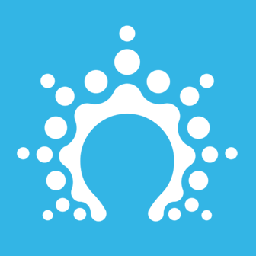

Add Salesflare contacts to Zoho Books


Update Zoho Books contacts when payments are received in QuickBooks
Every time payment is received in QuickBooks, the flow automatically updates the contact's Zoho Books profile with the details of the transaction. That way, all your buyers' details are synced between the two apps, making them more easily accessible to you.
How it works
1. Payment is recorded for a customer in Quickbooks.
2. Zoho Flow updates the corresponding contact profile in Zoho Books.


Update Zoho Books contacts when payments are received in QuickBooks
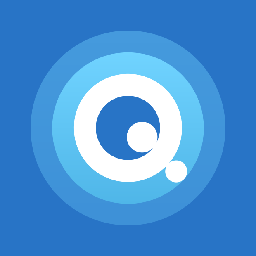


Create Zoho Book Contacts and Zoho Project tasks when quotes are accepted in Quotient
When a client accepts your quote, the processes that follow need to be seamless. As soon as a quote is accepted in Quotient, this flow automatically creates a task for your team in Zoho Projects and adds the client as a contact in Zoho Books so you can generate invoices easily.
How it works
1. A new quote is accepted in Quotient.
2. Zoho Flow executes the following tasks automatically:
a. Creates a contact in Zoho Books.
b. Creates a task in Zoho Projects.
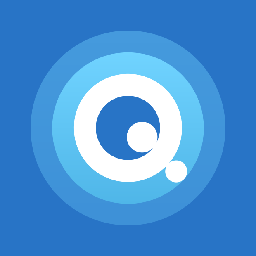


Create Zoho Book Contacts and Zoho Project tasks when quotes are accepted in Quotient
Quotient + Zoho Books + Zoho Projects
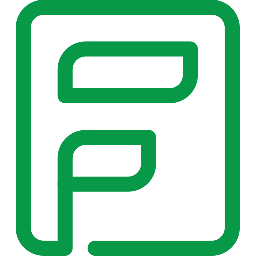

Send sales invoice from Zoho Books for new form submissions in Zoho Forms
How it works
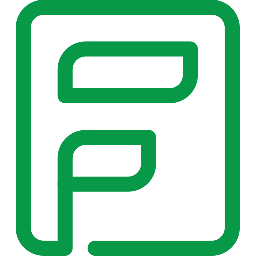

Send sales invoice from Zoho Books for new form submissions in Zoho Forms
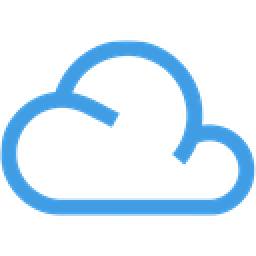

Create contacts in Zoho Books for new Agile CRM deals
If you're using Agile CRM to close business deals and Zoho Books to get paid for them, this is the automation for you. Every time a new deal is created in Agile CRM, this flow automatically adds a corresponding contact in Zoho Books.
How it works
1. A new deal is created in Agile CRM.
2. Zoho Flow creates a new contact in Zoho Books.
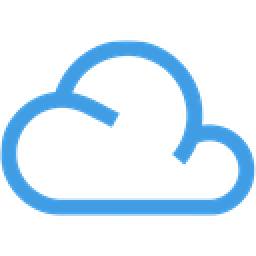

Create contacts in Zoho Books for new Agile CRM deals
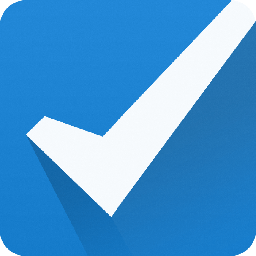

Create and send an invoice from Zoho Books for new bookings in Checkfront
How it works
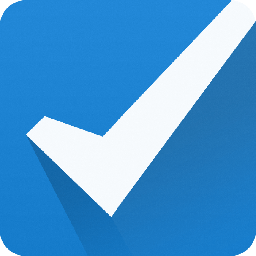

Create and send an invoice from Zoho Books for new bookings in Checkfront
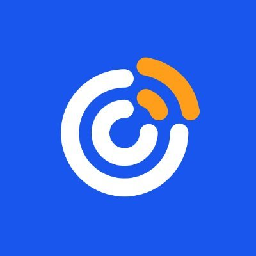

Add new Constant Contact contacts to Zoho Books
Convert leads into sales much faster by keeping your accounting software in sync with the contacts in your mailing list. Whenever you add a new contact in Constant Contact, this flow makes a copy of it in Zoho Books, automatically.
How it works
1. A new contact is added in Constant Contact.
2. Zoho Flow makes a copy of it in Zoho Books.
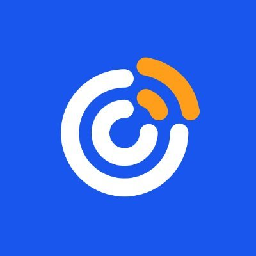

Add new Constant Contact contacts to Zoho Books
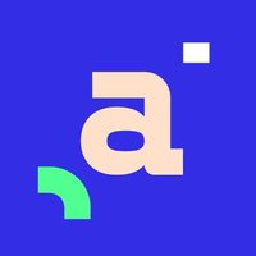

Create an estimate in your Zoho Books when a new deal is created in Agendor
Maintain consistent accounting data across platforms, minimizing manual efforts and duplicate errors. This flow will create an estimate in your Zoho Books when a new deal is created in Agendor.
How it works
- The flow triggers when a new deal is created in Agendor.
- Zoho Flow creates a new estimate in Zoho Books.
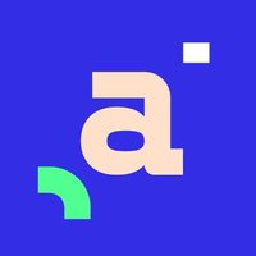

Create an estimate in your Zoho Books when a new deal is created in Agendor
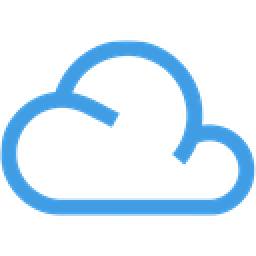

Generate an estimate within your Zoho Books automatically, When a new deal is created in Agile CRM
Automate the generation of estimates for new deals in your customer relationship management software to streamline sales and accounting processes. This flow will create an estimate in your Zoho Books when a new deal is created in Agile CRM.
How it works
- The flow triggers when a new deal is created in Agile CRM.
- Zoho Flow creates a new estimate in Zoho Books.
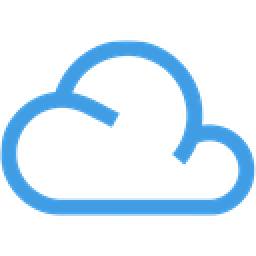

Generate an estimate within your Zoho Books automatically, When a new deal is created in Agile CRM
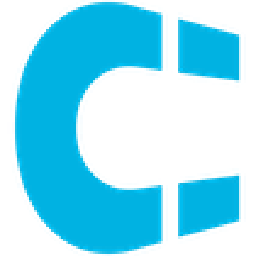

Prepare an estimate in Zoho Books for new deals created in your Clientify
Automate the generation of estimates for new deals in your marketing automation platform to streamline sales and accounting processes. This flow will prepare an estimate in Zoho Books for a new deal created in your Clientify.
How it works
- The flow triggers when a new deal is created in Clientify.
- Zoho Flow creates a new estimate in Zoho Books.
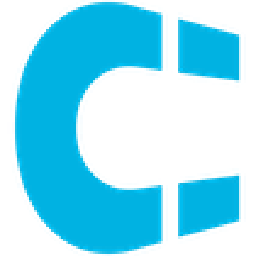

Prepare an estimate in Zoho Books for new deals created in your Clientify
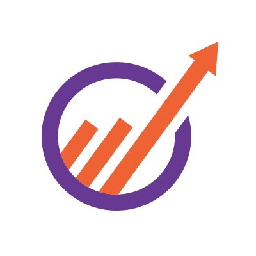

Create an estimate in your Zoho Books when a new deal is created in EngageBay
Effortlessly create accurate estimates in your online accounting software every time, without any manual input. This flow will create an estimate in your Zoho Books when a new deal is created in EngageBay.
How it works
- The flow triggers when a new deal is created in EngageBay.
- Zoho Flow creates a new estimate in Zoho Books.
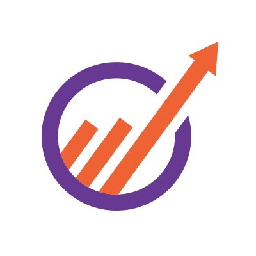

Create an estimate in your Zoho Books when a new deal is created in EngageBay
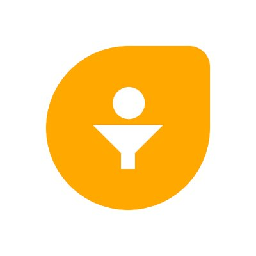

Create an estimate in Zoho Books for every new deal created in your Freshsales
Maintain consistent accounting data across platforms, minimizing manual efforts and duplicate errors. This flow will automatically generate an estimate within your Zoho Books whenever a new deal is created in Freshsales.
How it works
- The flow triggers when a new deal is created in the selected view in Freshsales.
- Zoho Flow creates a new estimate in Zoho Books.
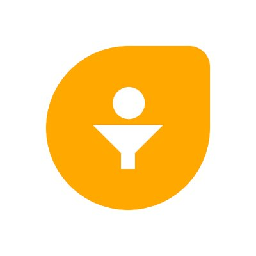

Create an estimate in Zoho Books for every new deal created in your Freshsales
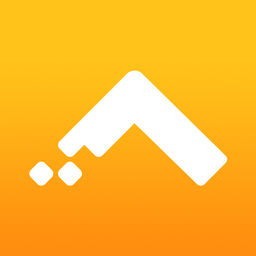

Prepare an estimate in Zoho Books for new deals created in your Gro CRM
Automate the generation of estimates for new deals in your relationship management software to streamline sales and accounting processes. This flow will create an estimate in your Zoho Books when a new deal is created in Gro CRM.
How it works
- The flow triggers when a new deal is created in Gro CRM.
- Zoho Flow creates a new estimate in Zoho Books.
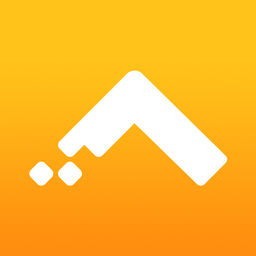

Prepare an estimate in Zoho Books for new deals created in your Gro CRM
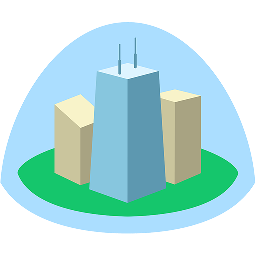

Generate an estimate within your Zoho Books automatically, When a new deal is created in Highrise
Effortlessly create accurate estimates in your online accounting software every time, without any manual input. This flow will create an estimate in your Zoho Books when a new deal is created in Highrise.
How it works
- The flow triggers when a new deal is created in Highrise.
- Zoho Flow creates a new estimate in Zoho Books.
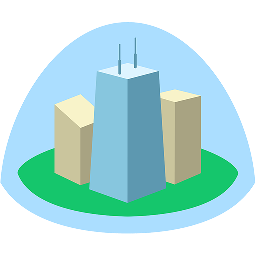

Generate an estimate within your Zoho Books automatically, When a new deal is created in Highrise


Prepare an estimate in Zoho Books for new deals created in your HubSpot CRM
Generate estimates instantly when a deal is created in your recruitment software, fostering efficiency in your sales and accounting processes. This flow will create an estimate in your Zoho Books when a new deal is created in HubSpot CRM.
How it works
- The flow triggers when a new deal is created in HubSpot CRM.
- Zoho Flow creates a new estimate in Zoho Books.


Prepare an estimate in Zoho Books for new deals created in your HubSpot CRM


Create an estimate in your Zoho Books when a new deal is created in Kizen
Generate estimates instantly when a deal is created in your recruitment software, fostering efficiency in your sales and accounting processes. This flow will automatically generate an estimate within your Zoho Books whenever a new deal is created in Kizen.
How it works
- The flow triggers when a new deal is created in Kizen.
- Zoho Flow creates a new estimate in Zoho Books.


Create an estimate in your Zoho Books when a new deal is created in Kizen
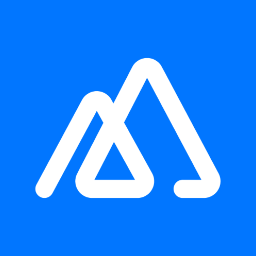

Create an estimate in your Zoho Books when a new deal is created in Kylas
Automate the generation of estimates for new deals in your retail sales management software to streamline sales and accounting processes. This flow will create an estimate in your Zoho Books when a new deal is created in Kylas.
How it works
- The flow triggers when a deal is created or updated in Kylas.
- Zoho Flow creates a new estimate in Zoho Books.
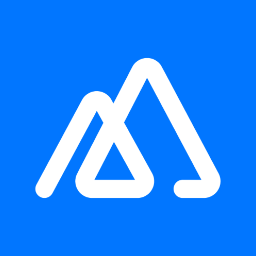

Create an estimate in your Zoho Books when a new deal is created in Kylas
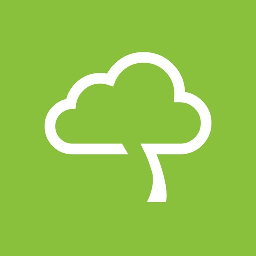

Create an estimate in your Zoho Books when a new deal is created in Livespace
Generate estimates instantly when a deal is created in your recruitment software, fostering efficiency in your sales and accounting processes. This flow will prepare an estimate in Zoho Books for a new deal created in your Livespace.
How it works
- The flow triggers when a new deal is created in Livespace.
- Zoho Flow creates a new estimate in Zoho Books.
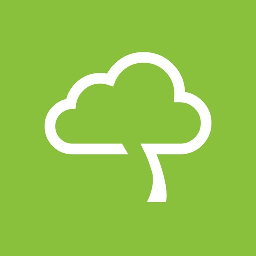

Create an estimate in your Zoho Books when a new deal is created in Livespace


Generate an estimate within your Zoho Books automatically, When a new deal is created in Moskit
Generate estimates instantly when a deal is created in your relationship management software, fostering efficiency in your sales and accounting processes. This flow will create an estimate in your Zoho Books when a new deal is created in Moskit.
How it works
- The flow triggers when a new deal is created in Moskit.
- Zoho Flow creates a new estimate in Zoho Books.


Generate an estimate within your Zoho Books automatically, When a new deal is created in Moskit
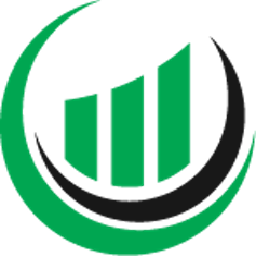

Create an estimate in your Zoho Books when a new deal is created in Onpipeline
Maintain consistent accounting data across platforms, minimizing manual efforts and duplicate errors. This flow will prepare an estimate in Zoho Books for a new deal created in your Onpipeline.
How it works
- The flow triggers when a new deal is created in Onpipeline.
- Zoho Flow creates a new estimate in Zoho Books.
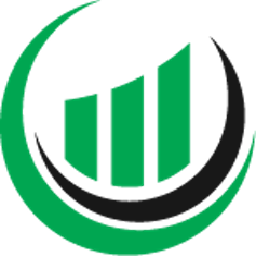

Create an estimate in your Zoho Books when a new deal is created in Onpipeline
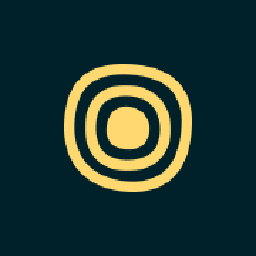

Create an estimate in your Zoho Books when a new deal is created in Outseta
Generate estimates instantly when a deal is created in your subscription platform, fostering efficiency in your sales and accounting processes. This flow will create an estimate in your Zoho Books when a new deal is created in Outseta.
How it works
- The flow triggers when a new deal is created in Outseta.
- Zoho Flow creates a new estimate in Zoho Books.
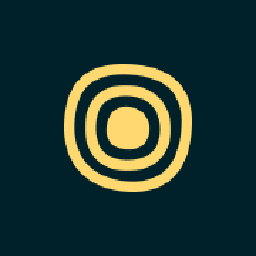

Create an estimate in your Zoho Books when a new deal is created in Outseta
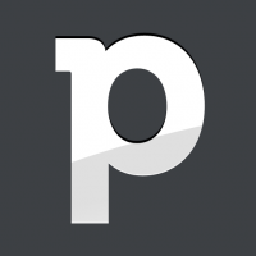

Prepare an estimate in Zoho Books for new deals created in your Pipedrive
Generate estimates instantly when a deal is created in your pipeline management tool, fostering efficiency in your sales and accounting processes. This flow will create an estimate in your Zoho Books when a new deal is created in Pipedrive.
How it works
- The flow triggers when a new deal is created in Pipedrive.
- Zoho Flow creates a new estimate in Zoho Books.
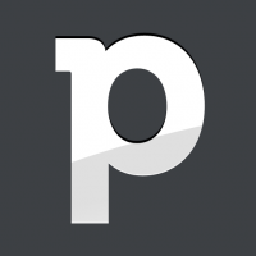

Prepare an estimate in Zoho Books for new deals created in your Pipedrive
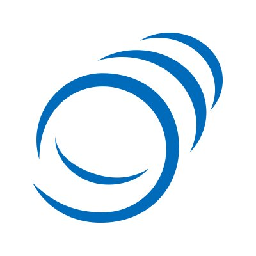

Create an estimate in your Zoho Books when a new deal is created in PipelineDeals
Maintain consistent accounting data across platforms, minimizing manual efforts and duplicate errors. This flow will create an estimate in your Zoho Books when a new deal is created in PipelineDeals.
How it works
- The flow triggers when a new deal is created in PipelineDeals.
- Zoho Flow creates a new estimate in Zoho Books.
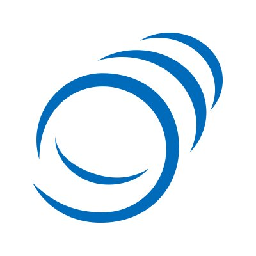

Create an estimate in your Zoho Books when a new deal is created in PipelineDeals
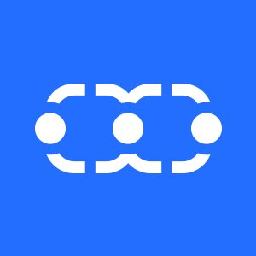

Create an estimate in Zoho Books for every new deal created in your Salesmate
Automate the generation of estimates for new deals in your CRM tool to streamline sales and accounting processes. This flow will automatically generate an estimate within your Zoho Books whenever a new deal is created in Salesmate.
How it works
- The flow triggers when a new deal is created in Salesmate.
- Zoho Flow creates a new estimate in Zoho Books.
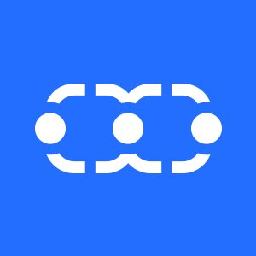

Create an estimate in Zoho Books for every new deal created in your Salesmate
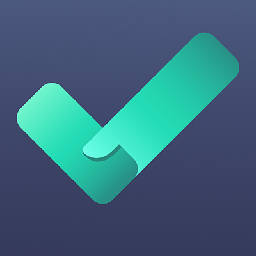

Create an estimate in your Zoho Books when a new deal is created in Sellf
Automate the generation of estimates for new deals in your organization software to streamline sales and accounting processes. This flow will create an estimate in your Zoho Books when a new deal is created in Sellf.
How it works
- The flow triggers when a deal enters a specific pipeline stage in Sellf.
- Zoho Flow creates a new estimate in Zoho Books.
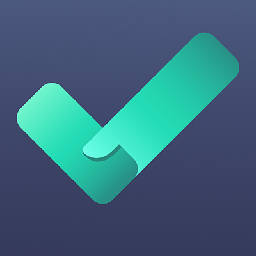

Create an estimate in your Zoho Books when a new deal is created in Sellf
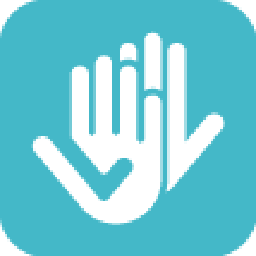

Create an estimate in your Zoho Books when a new deal is created in Teamgate
Automate the generation of estimates for new deals in your sales CRM to streamline sales and accounting processes. This flow will create an estimate in your Zoho Books when a new deal is created in Teamgate.
How it works
- The flow triggers when a new deal is created in Teamgate.
- Zoho Flow creates a new estimate in Zoho Books.
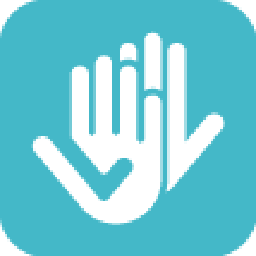

Create an estimate in your Zoho Books when a new deal is created in Teamgate
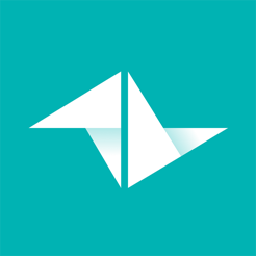

Generate an estimate within your Zoho Books automatically, When a new deal is created in Teamleader
Generate estimates instantly when a deal is created in your project management software, fostering efficiency in your sales and accounting processes. This flow will create an estimate in your Zoho Books when a new deal is created in Teamleader.
How it works
- The flow triggers when a new deal is created in Teamleader.
- Zoho Flow creates a new estimate in Zoho Books.
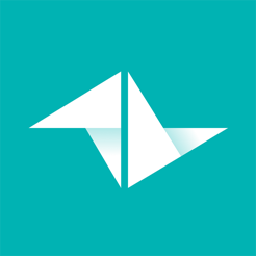

Generate an estimate within your Zoho Books automatically, When a new deal is created in Teamleader
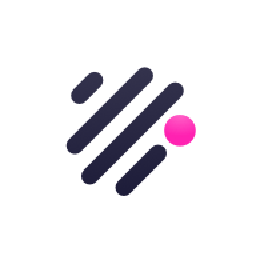

Create an estimate in your Zoho Books when a new deal is created in Teamwork CRM
Maintain consistent accounting data across platforms, minimizing manual efforts and duplicate errors. This flow will prepare an estimate in Zoho Books for a new deal created in your Teamwork CRM.
How it works
- The flow triggers when a new deal is created in Teamwork CRM.
- Zoho Flow creates a new estimate in Zoho Books.
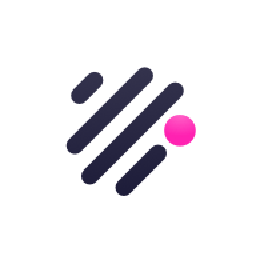

Create an estimate in your Zoho Books when a new deal is created in Teamwork CRM


Create an estimate in your Zoho Books when a new deal is created in Zendesk Sell
Generate estimates instantly when a deal is created in your salesforce automation software, fostering efficiency in your sales and accounting processes. This flow will prepare an estimate in Zoho Books for a new deal created in your Zendesk Sell.
How it works
- The flow triggers when a new deal is created in Zendesk Sell.
- Zoho Flow creates a new estimate in Zoho Books.


Create an estimate in your Zoho Books when a new deal is created in Zendesk Sell
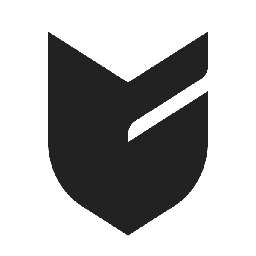

Create an invoice in Zoho Books for all new orders placed in Big Cartel
Facilitate smoother transactions by promptly generating invoices, thereby enhancing faster revenue processing. This flow will produce a new invoice in Zoho Books for each new order created in Big Cartel.
How it works
- The flow triggers when an order is completed in Big Cartel.
- Zoho Flow creates a new invoice in Zoho Books.
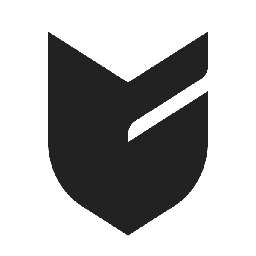

Create an invoice in Zoho Books for all new orders placed in Big Cartel
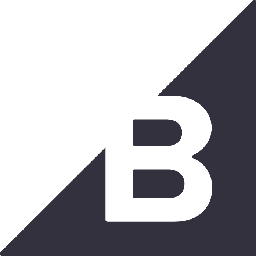

Generate an invoice in Zoho Books for any new orders received in BigCommerce
Ensure prompt service for your customers with swift order processing and invoicing. This flow will create a new invoice in Zoho Books for new orders placed in BigCommerce.
How it works
- The flow triggers when a new order is created in BigCommerce.
- Zoho Flow creates a new invoice in Zoho Books.
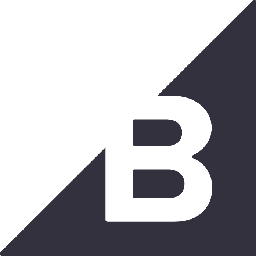

Generate an invoice in Zoho Books for any new orders received in BigCommerce
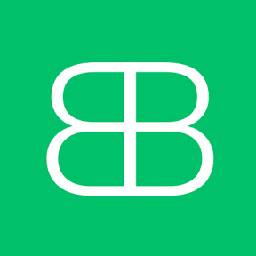

Prepare an invoice in Zoho Books upon the placement of new orders in Billbee
Generate invoices automatically upon order placement to expedite transactions. This flow will create an invoice in Zoho Books every time a new order is recorded in Billbee.
How it works
- The flow triggers when a new order is created in Billbee.
- Zoho Flow creates a new invoice in Zoho Books.
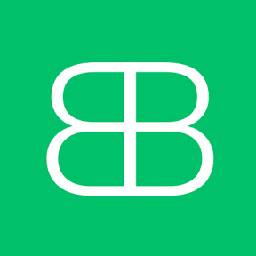

Prepare an invoice in Zoho Books upon the placement of new orders in Billbee
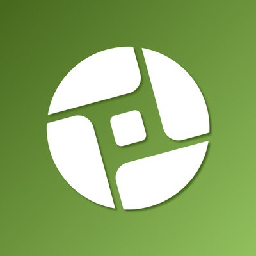

Prepare an invoice in Zoho Books upon the placement of new orders in Cartloom
Reduce the administrative workload associated with manual invoice creation. This flow will create an invoice in Zoho Books every time a new order is recorded in Cartloom.
How it works
- The flow triggers when a new order is created in Cartloom.
- Zoho Flow creates a new invoice in Zoho Books.
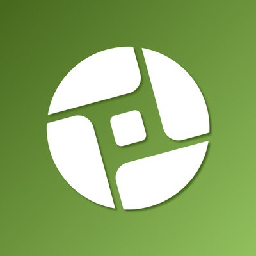

Prepare an invoice in Zoho Books upon the placement of new orders in Cartloom
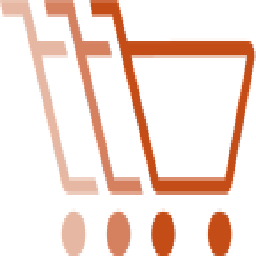

Create an invoice in Zoho Books for all new orders placed in CartRover
Facilitate smoother transactions by promptly generating invoices, thereby enhancing faster revenue processing. This flow will create an invoice in Zoho Books every time a new order is recorded in CartRover.
How it works
- The flow triggers when a new order is created in CartRover.
- Zoho Flow creates a new invoice in Zoho Books.
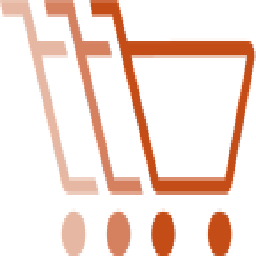

Create an invoice in Zoho Books for all new orders placed in CartRover
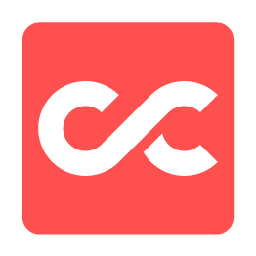

Create an invoice in Zoho Books for all new orders placed in CloudCart
Reduce the administrative workload associated with manual invoice creation. This flow will create an invoice in Zoho Books every time a new order is recorded in CloudCart.
How it works
- The flow triggers when a new order is created in CloudCart.
- Zoho Flow creates a new invoice in Zoho Books.
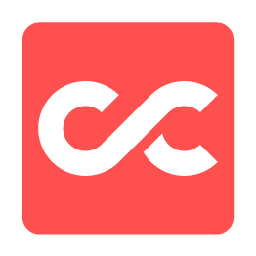

Create an invoice in Zoho Books for all new orders placed in CloudCart
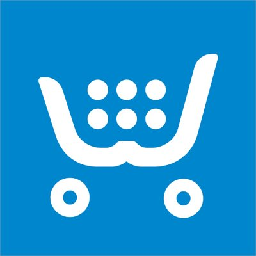

Create an invoice in Zoho Books for new orders placed in Ecwid
Facilitate smoother transactions by promptly generating invoices, thereby enhancing faster revenue processing. This flow will produce a new invoice in Zoho Books for each new order created in Ecwid.
How it works
- The flow triggers when a new order is created in Ecwid.
- Zoho Flow creates a new invoice in Zoho Books.
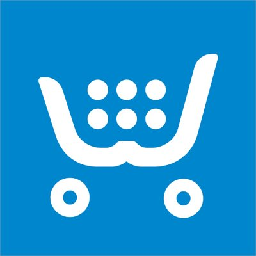

Create an invoice in Zoho Books for new orders placed in Ecwid
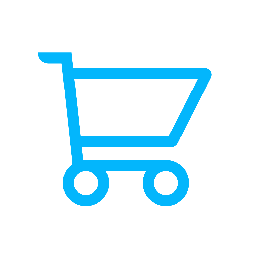

Prepare an invoice in Zoho Books upon the placement of new orders in Maropost Commerce Cloud (formerly Neto)
Facilitate smoother transactions by promptly generating invoices, thereby enhancing faster revenue processing. This flow will create a new invoice in Zoho Books for new orders placed in Maropost Commerce Cloud (formerly Neto).
How it works
- The flow triggers when a new order is created with the order status set to 'new' in Maropost Commerce Cloud (formerly Neto).
- Zoho Flow creates a new invoice in Zoho Books.
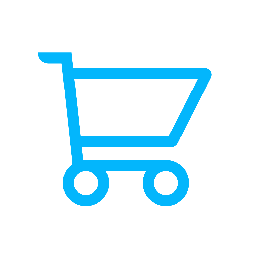

Prepare an invoice in Zoho Books upon the placement of new orders in Maropost Commerce Cloud (formerly Neto)
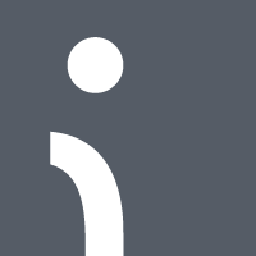

Prepare an invoice in Zoho Books upon the placement of new orders in Omnisend
Reduce the administrative workload associated with manual invoice creation. This flow will produce a new invoice in Zoho Books for each new order created in Omnisend.
How it works
- The flow triggers when a new order is created in Omnisend.
- Zoho Flow creates a new invoice in Zoho Books.
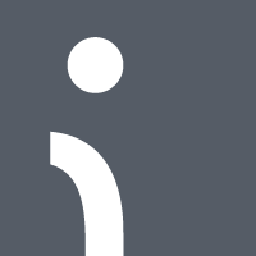

Prepare an invoice in Zoho Books upon the placement of new orders in Omnisend
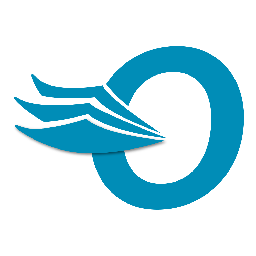

Create an invoice in Zoho Books for all new orders placed in Order Desk
Generate invoices automatically upon order placement to expedite transactions. This flow will produce a new invoice in Zoho Books for each new order created in Order Desk.
How it works
- The flow triggers when a new order is created in Order Desk.
- Zoho Flow creates a new invoice in Zoho Books.
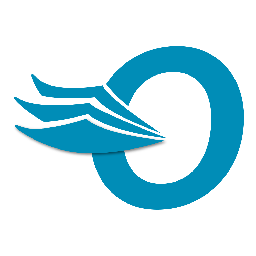

Create an invoice in Zoho Books for all new orders placed in Order Desk
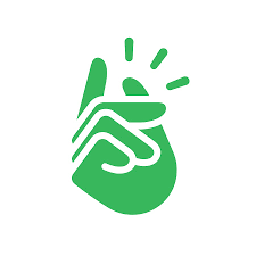

Create an invoice in Zoho Books for all new orders placed in Printify
Generate invoices automatically upon order placement to expedite transactions. This flow will create a new invoice in Zoho Books for new orders placed in Printify.
How it works
- The flow triggers when a new order is created in Printify.
- Zoho Flow creates a new invoice in Zoho Books.
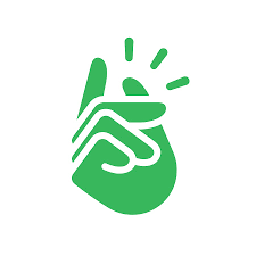

Create an invoice in Zoho Books for all new orders placed in Printify
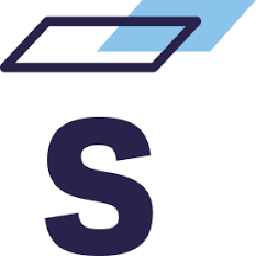

Prepare an invoice in Zoho Books upon the placement of new orders in Saleor
Facilitate smoother transactions by promptly generating invoices, thereby enhancing faster revenue processing. This flow will create an invoice in Zoho Books every time a new order is recorded in Saleor.
How it works
- The flow triggers when an order is confirmed in Saleor.
- Zoho Flow creates a new invoice in Zoho Books.
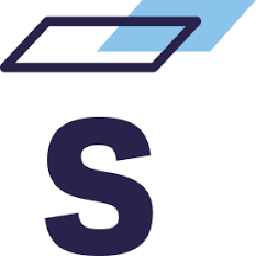

Prepare an invoice in Zoho Books upon the placement of new orders in Saleor
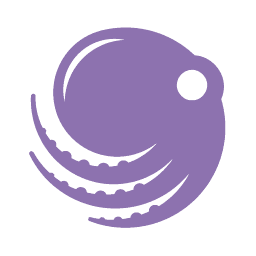

Prepare an invoice in Zoho Books upon the placement of new orders in Sellbrite
Generate invoices automatically upon order placement to expedite transactions. This flow will generate an invoice in Zoho Books whenever a new order is placed in Sellbrite.
How it works
- The flow triggers when a new order is created in Sellbrite.
- Zoho Flow creates a new invoice in Zoho Books.
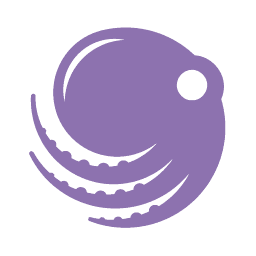

Prepare an invoice in Zoho Books upon the placement of new orders in Sellbrite
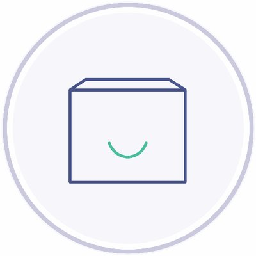

Generate an invoice in Zoho Books for any new orders received in Shipwire
Generate invoices automatically upon order placement to expedite transactions. This flow will create an invoice in Zoho Books every time a new order is recorded in Shipwire.
How it works
- The flow triggers when an order is created in Shipwire.
- Zoho Flow creates a new invoice in Zoho Books.
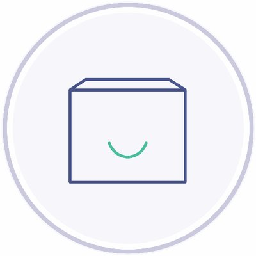

Generate an invoice in Zoho Books for any new orders received in Shipwire


Generate an invoice in Zoho Books for any new orders received in Shopify
Facilitate smoother transactions by promptly generating invoices, thereby enhancing faster revenue processing. This flow will generate an invoice in Zoho Books whenever a new order is placed in Shopify.
How it works
- The flow triggers when a new order is created in Shopify.
- Zoho Flow creates a new invoice in Zoho Books.


Generate an invoice in Zoho Books for any new orders received in Shopify
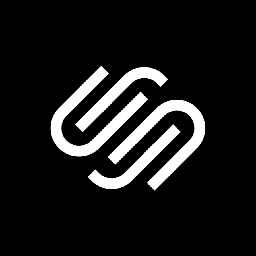

Prepare an invoice in Zoho Books upon the placement of new orders in Squarespace
Generate invoices automatically upon order placement to expedite transactions. This flow will generate an invoice in Zoho Books whenever a new order is placed in Squarespace.
How it works
- The flow triggers when a new order is created in Squarespace.
- Zoho Flow creates a new invoice in Zoho Books.
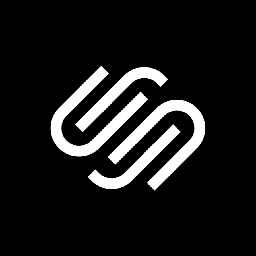

Prepare an invoice in Zoho Books upon the placement of new orders in Squarespace
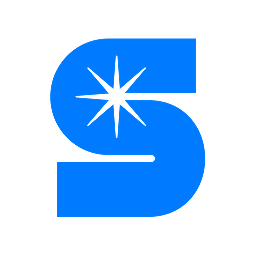

Generate an invoice in Zoho Books for any new orders received in Starshipit
Generate invoices automatically upon order placement to expedite transactions. This flow will produce a new invoice in Zoho Books for each new order created in Starshipit.
How it works
- The flow triggers when an order is created (Unshipped) in Starshipit.
- Zoho Flow creates a new invoice in Zoho Books.
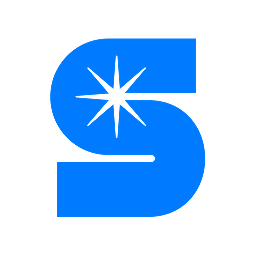

Generate an invoice in Zoho Books for any new orders received in Starshipit


Generate an invoice in Zoho Books for any new orders received in StoreHippo
Facilitate smoother transactions by promptly generating invoices, thereby enhancing faster revenue processing. This flow will create a new invoice in Zoho Books for new orders placed in StoreHippo.
How it works
- The flow triggers when a new order is created in StoreHippo.
- Zoho Flow creates a new invoice in Zoho Books.


Generate an invoice in Zoho Books for any new orders received in StoreHippo


Prepare an invoice in Zoho Books upon the placement of new orders in Veeqo
Ensure prompt service for your customers with swift order processing and invoicing. This flow will create a new invoice in Zoho Books for new orders placed in Veeqo.
How it works
- The flow triggers when a new order is recieved in Veeqo.
- Zoho Flow creates a new invoice in Zoho Books.


Prepare an invoice in Zoho Books upon the placement of new orders in Veeqo


Generate an invoice in Zoho Books for any new orders received in WooCommerce
Facilitate smoother transactions by promptly generating invoices, thereby enhancing faster revenue processing. This flow will create an invoice in Zoho Books every time a new order is recorded in WooCommerce.
How it works
- The flow triggers when a new order is created in WooCommerce.
- Zoho Flow creates a new invoice in Zoho Books.


Generate an invoice in Zoho Books for any new orders received in WooCommerce
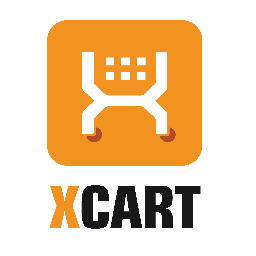

Create an invoice in Zoho Books for new orders placed in X-Cart
Facilitate smoother transactions by promptly generating invoices, thereby enhancing faster revenue processing. This flow will create an invoice in Zoho Books every time a new order is recorded in X-Cart.
How it works
- The flow triggers when a new paid order is placed in X-Cart.
- Zoho Flow creates a new invoice in Zoho Books.
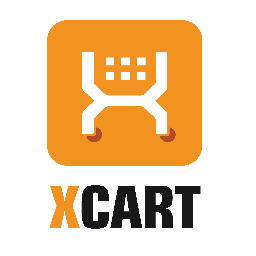

Create an invoice in Zoho Books for new orders placed in X-Cart
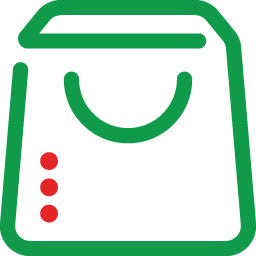

Create an invoice in Zoho Books for new orders placed in Zoho Commerce
Reduce the administrative workload associated with manual invoice creation. This flow will produce a new invoice in Zoho Books for each new order created in Zoho Commerce.
How it works
- The flow triggers when an order is confirmed in Zoho Commerce.
- Zoho Flow creates a new invoice in Zoho Books.
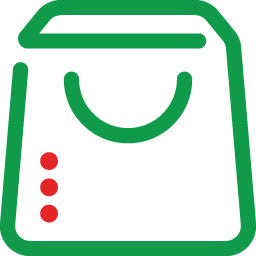

Create an invoice in Zoho Books for new orders placed in Zoho Commerce


Send a notification to the team via Zoho Cliq whenever a payment is received in Zoho Books
Ensure your team always receives payment information promptly, without any delays or missing details. This flow will trigger a private channel notification in Zoho Cliq for each new payment received in Zoho Books.
How it works
- The flow triggers when a new payment is made by a customer in Zoho Books.
- Zoho Flow message as a bot on the specified channel in Zoho Cliq.


Send a notification to the team via Zoho Cliq whenever a payment is received in Zoho Books

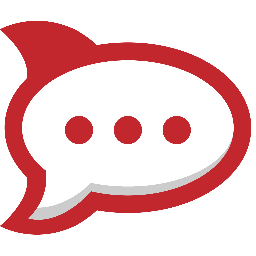
Inform the team using Rocket.Chat whenever a new payment is received in Zoho Books
Ensure your team always receives payment information promptly, without any delays or missing details. This flow will trigger a private channel notification in Rocket.Chat for each new payment received in Zoho Books.
How it works
- The flow triggers when a new payment is made by a customer in Zoho Books.
- Zoho Flow sends a message in the specified channel in Rocket.Chat.

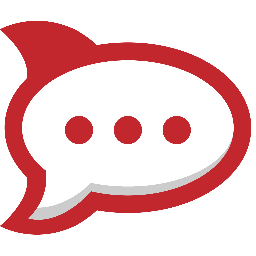
Inform the team using Rocket.Chat whenever a new payment is received in Zoho Books

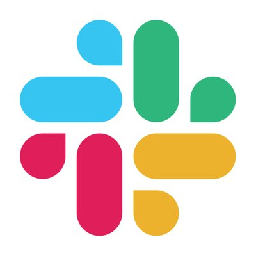
Send a notification to the team via Slack whenever a payment is received in Zoho Books
Ensure your team always receives payment information promptly, without any delays or missing details. This flow will send a private channel alert in Slack for every new payment received in Zoho Books.
How it works
- The flow triggers when a new payment is made by a customer in Zoho Books.
- Zoho Flow sends a message to the selected private channel in Slack.

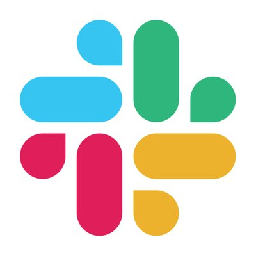
Send a notification to the team via Slack whenever a payment is received in Zoho Books
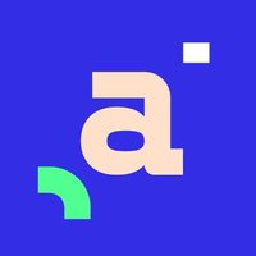

Generate an invoice in Zoho Books for newly closed deals in Agendor
Ensure smooth transactions with instant, error-free invoices after deal closure. This flow will generate an invoice in Zoho Books whenever a deal is closed in Agendor.
How it works
- The flow triggers when a the details of a deal is updated in Agendor.
- Zoho Flow creates a new invoice in Zoho Books.
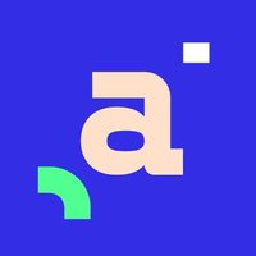

Generate an invoice in Zoho Books for newly closed deals in Agendor


Create an invoice in Zoho Books for the latest closed deals in HubSpot CRM
Generate invoices promptly upon deal closure to ensure quick payments and enhance customer satisfaction. This flow will generate a new invoice in Zoho Books each time a deal is closed in HubSpot CRM.
How it works
- The flow triggers when a deal is updated in HubSpot CRM.
- Zoho Flow creates a new invoice in Zoho Books.


Create an invoice in Zoho Books for the latest closed deals in HubSpot CRM
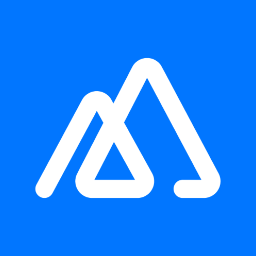

Generate an invoice in Zoho Books for newly closed deals in Kylas
Ensure prompt billing and payment processing by instantly generating invoices upon deal closure. This flow will generate a new invoice in Zoho Books each time a deal is closed in Kylas.
How it works
- The flow triggers when the details of an existing deal are updated in Kylas.
- Zoho Flow creates a new invoice in Zoho Books.
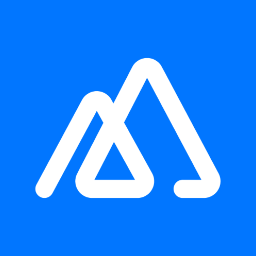

Generate an invoice in Zoho Books for newly closed deals in Kylas
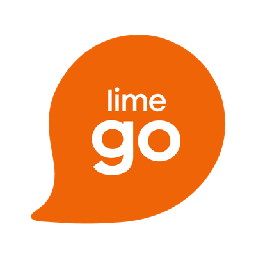

Generate an invoice in Zoho Books for newly closed deals in Lime Go
Reduce the time between closing a deal and sending an invoice to improve operational efficiency. This flow will create a fresh invoice in Zoho Books for every finalised deal in Lime Go.
How it works
- The flow triggers when the status of a deal is updated to 'won' in Lime Go.
- Zoho Flow creates a new invoice in Zoho Books.
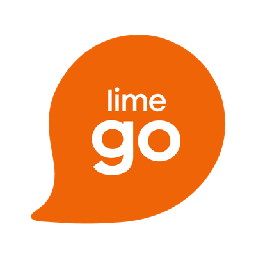

Generate an invoice in Zoho Books for newly closed deals in Lime Go
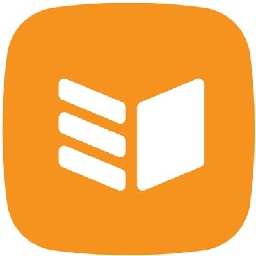

Create an invoice in Zoho Books for recently won deals in OnePageCRM
Reduce the time between closing a deal and sending an invoice to improve operational efficiency. This flow will create a fresh invoice in Zoho Books for every finalised deal in OnePageCRM.
How it works
- The flow triggers when a deal is won in OnePageCRM.
- Zoho Flow creates a new invoice in Zoho Books.
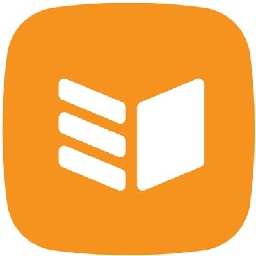

Create an invoice in Zoho Books for recently won deals in OnePageCRM
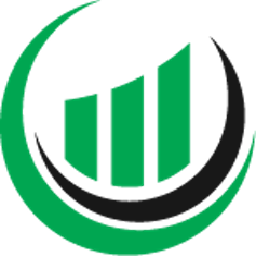

Create an invoice in Zoho Books for the latest closed deals in Onpipeline
Reduce the time between closing a deal and sending an invoice to improve operational efficiency. This flow will prepare a new invoice in Zoho Books each time a deal is won in Onpipeline.
How it works
- The flow triggers when the details of an existing deal are updated in Onpipeline.
- Zoho Flow creates a new invoice in Zoho Books.
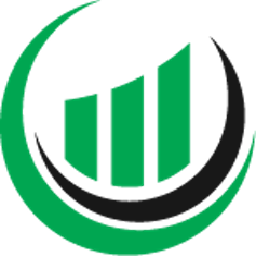

Create an invoice in Zoho Books for the latest closed deals in Onpipeline
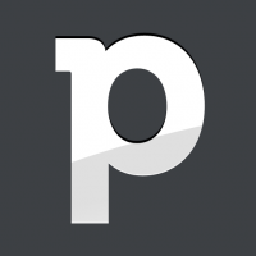

Create an invoice in Zoho Books for recently won deals in Pipedrive
Reduce the time between closing a deal and sending an invoice to improve operational efficiency. This flow will prepare a new invoice in Zoho Books each time a deal is won in Pipedrive.
How it works
- The flow triggers when any detail of an existing deal is updated in Pipedrive.
- Zoho Flow creates a new invoice in Zoho Books.
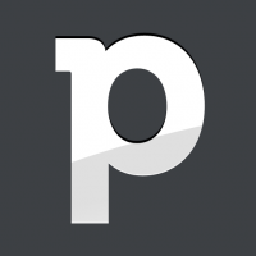

Create an invoice in Zoho Books for recently won deals in Pipedrive
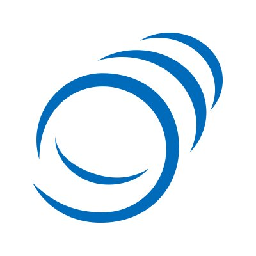

Create an invoice in Zoho Books for newly acquired deals in PipelineDeals
Reduce the time between closing a deal and sending an invoice to improve operational efficiency. This flow will create a fresh invoice in Zoho Books for every finalised deal in PipelineDeals.
How it works
- The flow triggers when the status of an existing deal is updated in PipelineDeals.
- Zoho Flow creates a new invoice in Zoho Books.
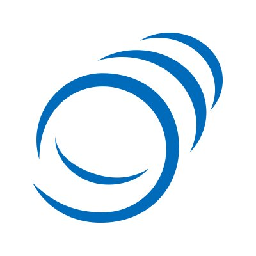

Create an invoice in Zoho Books for newly acquired deals in PipelineDeals
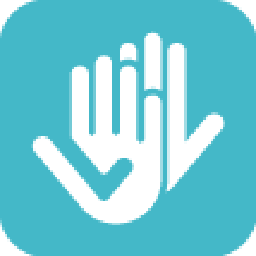

Create an invoice in Zoho Books for the latest closed deals in Teamgate
Generate invoices promptly upon deal closure to ensure quick payments and enhance customer satisfaction. This flow will prepare a new invoice in Zoho Books each time a deal is won in Teamgate.
How it works
- The flow triggers when a deal is won in Teamgate.
- Zoho Flow creates a new invoice in Zoho Books.
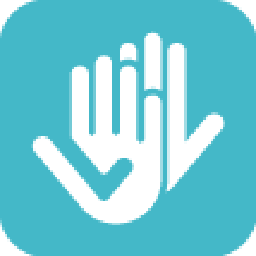

Create an invoice in Zoho Books for the latest closed deals in Teamgate
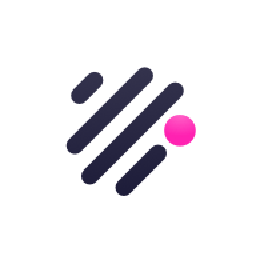

Generate an invoice in Zoho Books for newly closed deals in Teamwork CRM
Generate invoices promptly upon deal closure to ensure quick payments and enhance customer satisfaction. This flow will generate an invoice in Zoho Books whenever a deal is closed in Teamwork CRM.
How it works
- The flow triggers when a deal is updated in Teamwork CRM.
- Zoho Flow creates a new invoice in Zoho Books.
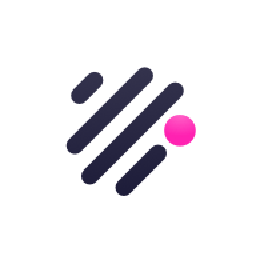

Generate an invoice in Zoho Books for newly closed deals in Teamwork CRM
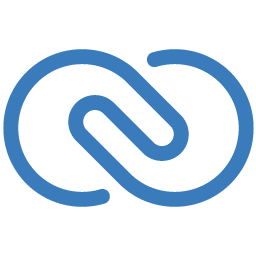

Generate an invoice in Zoho Books for newly closed deals in Zoho CRM
Ensure prompt billing and payment processing by instantly generating invoices upon deal closure. This flow will create a fresh invoice in Zoho Books for every finalised deal in Zoho CRM.
How it works
- The flow triggers when an existing deal is updated in Zoho CRM.
- Zoho Flow creates a new invoice in Zoho Books.
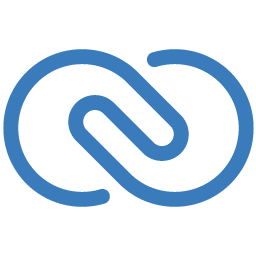

Generate an invoice in Zoho Books for newly closed deals in Zoho CRM

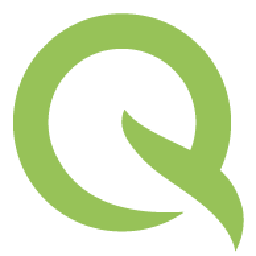
Create a new task in Quire when a order is created in Zoho Books
Ensure every order is tracked and prioritised by creating tasks and preventing delays or oversights. This flow will add a new task to Quire whenever a new order is placed in Zoho Books.
How it works
- The flow triggers when a new purchase order is created in Zoho Books.
- Zoho Flow adds a new task into a project or a task in Quire.

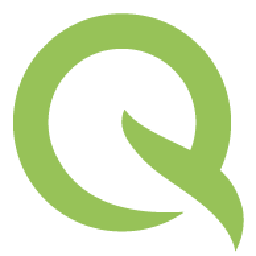
Create a new task in Quire when a order is created in Zoho Books

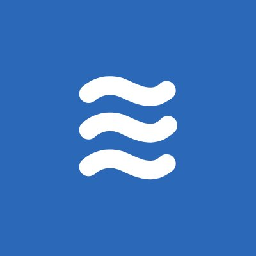
Create a new task in LiquidPlanner when a order is created in Zoho Books
Ensure every order is tracked and prioritised by creating tasks and preventing delays or oversights. This flow will generate a task in LiquidPlanner each time a new order is made in Zoho Books.
How it works
- The flow triggers when a new purchase order is created in Zoho Books.
- Zoho Flow creates a new task in LiquidPlanner.

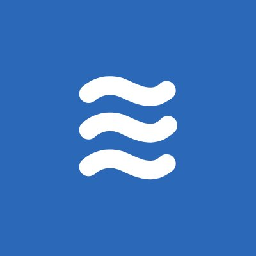
Create a new task in LiquidPlanner when a order is created in Zoho Books

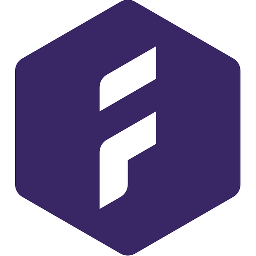
Initiate a new task in Forecast whenever an order is created in Zoho Books
Ensure timely follow-ups on orders from start to delivery by automatically creating tasks. This flow will add a new task to Forecast whenever a new order is placed in Zoho Books.
How it works
- The flow triggers when a new purchase order is created in Zoho Books.
- Zoho Flow creates a new task in Forecast.

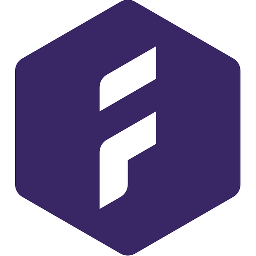
Initiate a new task in Forecast whenever an order is created in Zoho Books

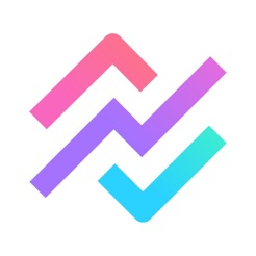
Create a new task in Breeze when a order is created in Zoho Books
Ensure every order is tracked and prioritised by creating tasks and preventing delays or oversights. This flow will create a new task in Breeze when a order is created in Zoho Books.
How it works
- The flow triggers when a new purchase order is created in Zoho Books.
- Zoho Flow creates a new task in Breeze.

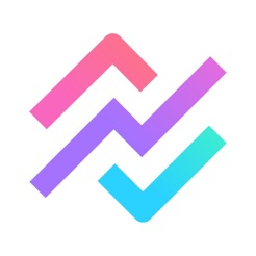
Create a new task in Breeze when a order is created in Zoho Books

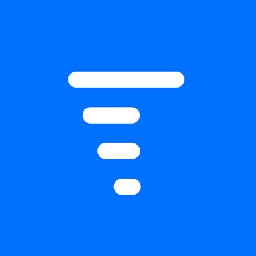
Create a new task in Trigger when a new order is created in Zoho Books
Ensure timely follow-ups on orders from start to delivery by automatically creating tasks. This flow will create a new task in Trigger when a order is created in Zoho Books.
How it works
- The flow triggers when a new purchase order is created in Zoho Books.
- Zoho Flow creates a new task in the selected project in Trigger.

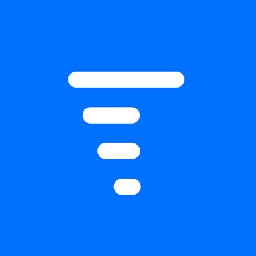
Create a new task in Trigger when a new order is created in Zoho Books

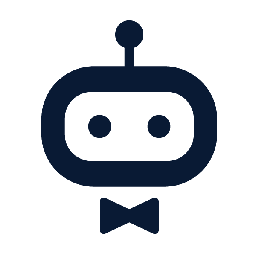
Create a task in awork each time a new order is made in Zoho Books
Prevent new orders from being forgotten or delayed by creating tasks. This flow will add a new task to awork whenever a new order is placed in Zoho Books.
How it works
- The flow triggers when a new purchase order is created in Zoho Books.
- Zoho Flow creates a new task in the selected project in awork.

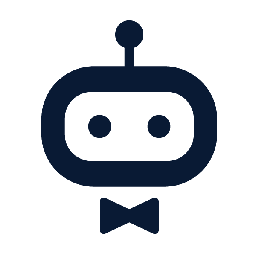
Create a task in awork each time a new order is made in Zoho Books

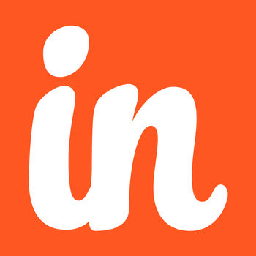
Create a new task in Insightly when a order is created in Zoho Books
Simplify order fulfilment tracking by automatically creating tasks for new orders. This flow will create a new task in Insightly when a order is created in Zoho Books.
How it works
- The flow triggers when a new purchase order is created in Zoho Books.
- Zoho Flow creates a new task in Insightly.

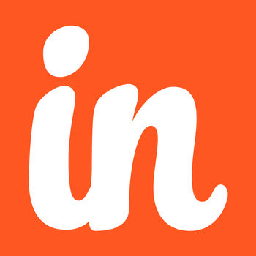
Create a new task in Insightly when a order is created in Zoho Books

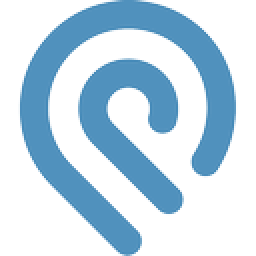
Create a new task in Podio when a new order is created in Zoho Books
Ensure every order is tracked and prioritised by creating tasks and preventing delays or oversights. This flow will create a new task in Podio when a order is created in Zoho Books.
How it works
- The flow triggers when a new purchase order is created in Zoho Books.
- Zoho Flow creates a new task in Podio.

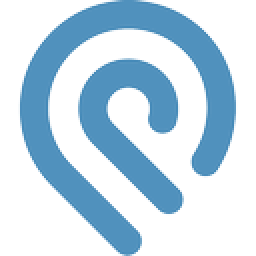
Create a new task in Podio when a new order is created in Zoho Books

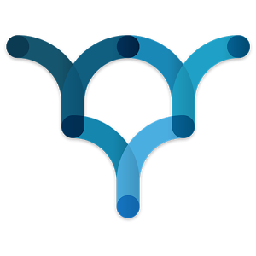
Create a new task in Producteev when a order is created in Zoho Books
Simplify order fulfilment tracking by automatically creating tasks for new orders. This flow will initiate a new task in Producteev whenever an order is created in Zoho Books.
How it works
- The flow triggers when a new purchase order is created in Zoho Books.
- Zoho Flow creates a new task in Producteev.

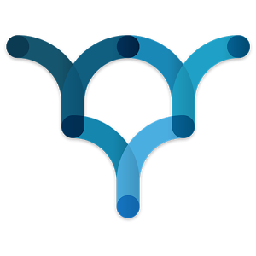
Create a new task in Producteev when a order is created in Zoho Books

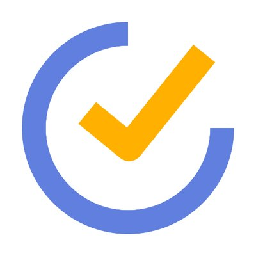
Create a new task in TickTick when a new order is created in Zoho Books
Ensure timely follow-ups on orders from start to delivery by automatically creating tasks. This flow will add a new task to TickTick whenever a new order is placed in Zoho Books.
How it works
- The flow triggers when a new purchase order is created in Zoho Books.
- Zoho Flow creates a new task in TickTick.

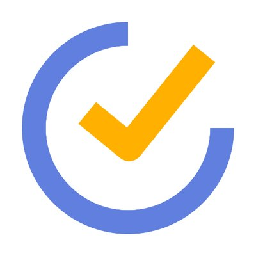
Create a new task in TickTick when a new order is created in Zoho Books


Create a new task in Toodledo when a new order is created in Zoho Books
Prevent new orders from being forgotten or delayed by creating tasks. This flow will initiate a new task in Toodledo whenever an order is created in Zoho Books.
How it works
- The flow triggers when a new purchase order is created in Zoho Books.
- Zoho Flow creates a new task with no folder assigned in Toodledo.


Create a new task in Toodledo when a new order is created in Zoho Books

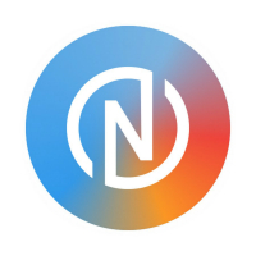
Create a new task in Neaktor when a order is created in Zoho Books
Ensure timely follow-ups on orders from start to delivery by automatically creating tasks. This flow will create a new task in Neaktor when a order is created in Zoho Books.
How it works
- The flow triggers when a new purchase order is created in Zoho Books.
- Zoho Flow creates a new task using the specified task model in Neaktor.

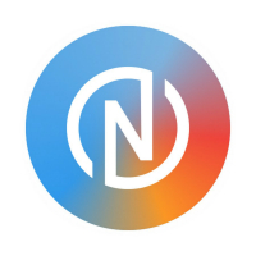
Create a new task in Neaktor when a order is created in Zoho Books

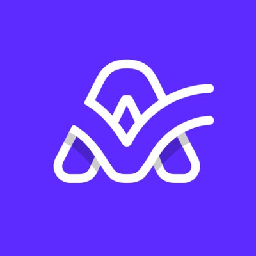
Create a task in Active Collab each time a new order is made in Zoho Books
Simplify order fulfilment tracking by automatically creating tasks for new orders. This flow will generate a task in Active Collab each time a new order is made in Zoho Books.
How it works
- The flow triggers when a new purchase order is created in Zoho Books.
- Zoho Flow creates a new task in Active Collab.

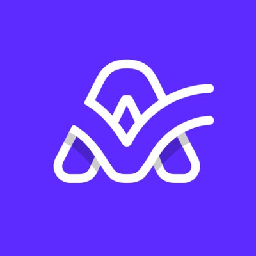
Create a task in Active Collab each time a new order is made in Zoho Books

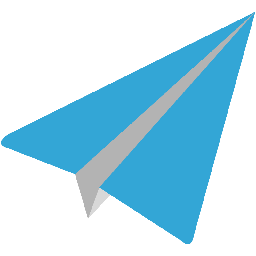
Create a new task in Aero Workflow when a new order is created in Zoho Books
Ensure timely follow-ups on orders from start to delivery by automatically creating tasks. This flow will initiate a new task in Aero Workflow whenever an order is created in Zoho Books.
How it works
- The flow triggers when a new purchase order is created in Zoho Books.
- Zoho Flow creates a new task in Aero Workflow.

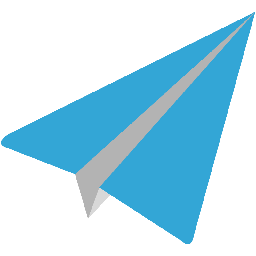
Create a new task in Aero Workflow when a new order is created in Zoho Books

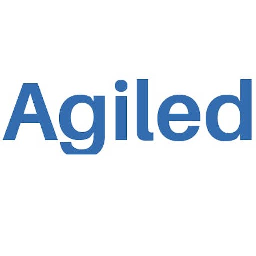
Create a new task in Agiled when a new order is created in Zoho Books
Simplify order fulfilment tracking by automatically creating tasks for new orders. This flow will create a new task in Agiled when a order is created in Zoho Books.
How it works
- The flow triggers when a new purchase order is created in Zoho Books.
- Zoho Flow creates a new task in Agiled.

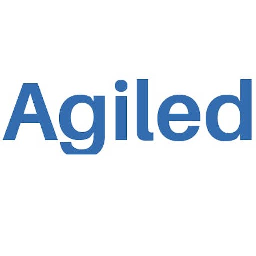
Create a new task in Agiled when a new order is created in Zoho Books


Create a task in Aha! each time a new order is made in Zoho Books
Prevent new orders from being forgotten or delayed by creating tasks. This flow will initiate a new task in Aha! whenever an order is created in Zoho Books.
How it works
- The flow triggers when a new purchase order is created in Zoho Books.
- Zoho Flow creates a new task in Aha!.


Create a task in Aha! each time a new order is made in Zoho Books


Create a task in Amazing Marvin each time a new order is made in Zoho Books
Simplify order fulfilment tracking by automatically creating tasks for new orders. This flow will generate a task in Amazing Marvin each time a new order is made in Zoho Books.
How it works
- The flow triggers when a new purchase order is created in Zoho Books.
- Zoho Flow creates a new task in Amazing Marvin.


Create a task in Amazing Marvin each time a new order is made in Zoho Books

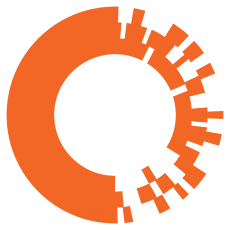
Create a new task in Apptio Targetprocess when a order is created in Zoho Books
Simplify order fulfilment tracking by automatically creating tasks for new orders. This flow will generate a task in Apptio Targetprocess each time a new order is made in Zoho Books.
How it works
- The flow triggers when a new purchase order is created in Zoho Books.
- Zoho Flow creates a new task in Apptio Targetprocess.

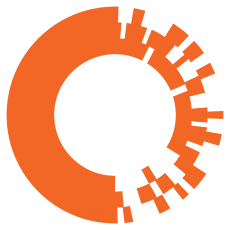
Create a new task in Apptio Targetprocess when a order is created in Zoho Books

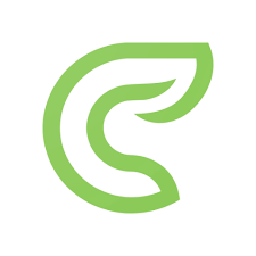
Create a new task in Clinked when a new order is created in Zoho Books
Prevent new orders from being forgotten or delayed by creating tasks. This flow will create a new task in Clinked when a order is created in Zoho Books.
How it works
- The flow triggers when a new purchase order is created in Zoho Books.
- Zoho Flow creates a new task in Clinked.

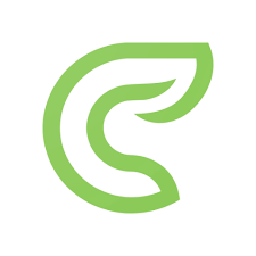
Create a new task in Clinked when a new order is created in Zoho Books


Create a task in Easy Redmine each time a new order is made in Zoho Books
Prevent new orders from being forgotten or delayed by creating tasks. This flow will add a new task to Easy Redmine whenever a new order is placed in Zoho Books.
How it works
- The flow triggers when a new purchase order is created in Zoho Books.
- Zoho Flow creates a new task in Easy Redmine.


Create a task in Easy Redmine each time a new order is made in Zoho Books

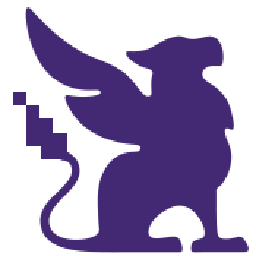
Create a task in Habitica each time a new order is made in Zoho Books
Ensure timely follow-ups on orders from start to delivery by automatically creating tasks. This flow will add a new task to Habitica whenever a new order is placed in Zoho Books.
How it works
- The flow triggers when a new purchase order is created in Zoho Books.
- Zoho Flow creates a new task in Habitica.

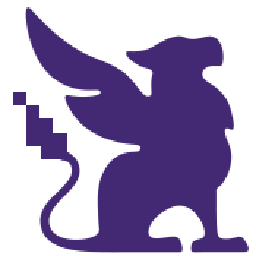
Create a task in Habitica each time a new order is made in Zoho Books

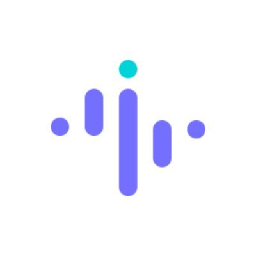
Initiate a new task in Insightful whenever an order is created in Zoho Books
Ensure timely follow-ups on orders from start to delivery by automatically creating tasks. This flow will initiate a new task in Insightful whenever an order is created in Zoho Books.
How it works
- The flow triggers when a new purchase order is created in Zoho Books.
- Zoho Flow creates a new task in Insightful.

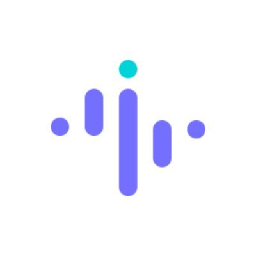
Initiate a new task in Insightful whenever an order is created in Zoho Books

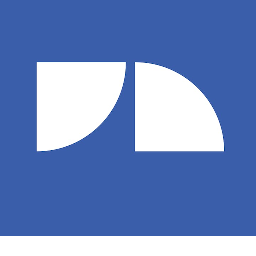
Create a new task in JobNimbus when a new order is created in Zoho Books
Simplify order fulfilment tracking by automatically creating tasks for new orders. This flow will generate a task in JobNimbus each time a new order is made in Zoho Books.
How it works
- The flow triggers when a new purchase order is created in Zoho Books.
- Zoho Flow creates a new task in JobNimbus.

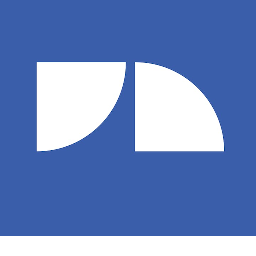
Create a new task in JobNimbus when a new order is created in Zoho Books

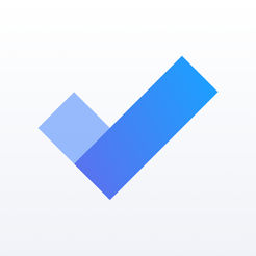
Create a new task in Microsoft To-Do when a order is created in Zoho Books
Ensure timely follow-ups on orders from start to delivery by automatically creating tasks. This flow will generate a task in Microsoft To-Do each time a new order is made in Zoho Books.
How it works
- The flow triggers when a new purchase order is created in Zoho Books.
- Zoho Flow creates a new task in Microsoft To-Do.

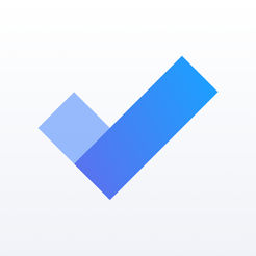
Create a new task in Microsoft To-Do when a order is created in Zoho Books

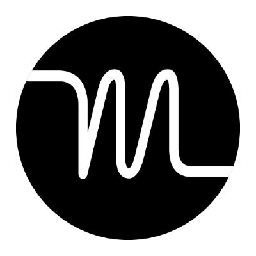
Create a new task in Motion when a new order is created in Zoho Books
Simplify order fulfilment tracking by automatically creating tasks for new orders. This flow will initiate a new task in Motion whenever an order is created in Zoho Books.
How it works
- The flow triggers when a new purchase order is created in Zoho Books.
- Zoho Flow creates a new task in Motion.

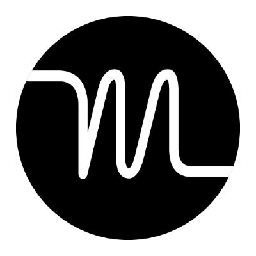
Create a new task in Motion when a new order is created in Zoho Books

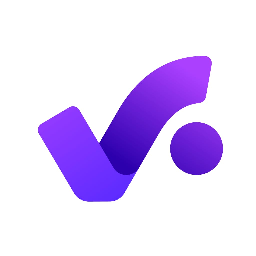
Initiate a new task in Productive whenever an order is created in Zoho Books
Simplify order fulfilment tracking by automatically creating tasks for new orders. This flow will initiate a new task in Productive whenever an order is created in Zoho Books.
How it works
- The flow triggers when a new purchase order is created in Zoho Books.
- Zoho Flow creates a new task in Productive.

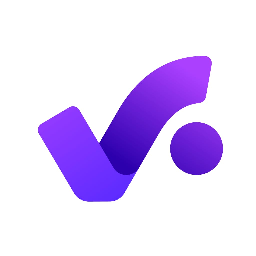
Initiate a new task in Productive whenever an order is created in Zoho Books

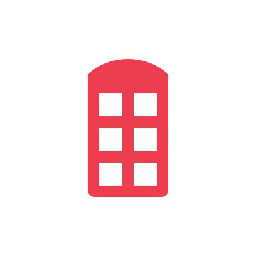
Initiate a new task in Redbooth whenever an order is created in Zoho Books
Prevent new orders from being forgotten or delayed by creating tasks. This flow will generate a task in Redbooth each time a new order is made in Zoho Books.
How it works
- The flow triggers when a new purchase order is created in Zoho Books.
- Zoho Flow creates a new task in Redbooth.

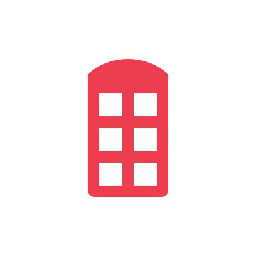
Initiate a new task in Redbooth whenever an order is created in Zoho Books


Create a new task in Roll when a new order is created in Zoho Books
Ensure every order is tracked and prioritised by creating tasks and preventing delays or oversights. This flow will initiate a new task in Roll whenever an order is created in Zoho Books.
How it works
- The flow triggers when a new purchase order is created in Zoho Books.
- Zoho Flow creates a new task in Roll.


Create a new task in Roll when a new order is created in Zoho Books

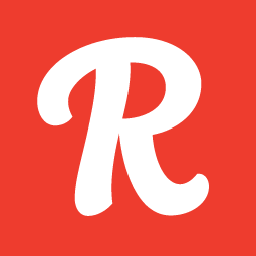
Create a new task in Runrun.it when a order is created in Zoho Books
Prevent new orders from being forgotten or delayed by creating tasks. This flow will generate a task in Runrun.it each time a new order is made in Zoho Books.
How it works
- The flow triggers when a new purchase order is created in Zoho Books.
- Zoho Flow creates a new task in Runrun.it.

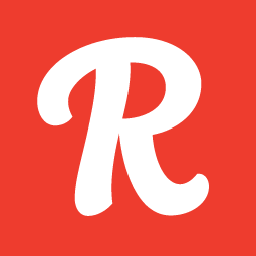
Create a new task in Runrun.it when a order is created in Zoho Books

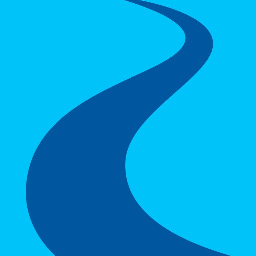
Create a new task in Ryver when a new order is created in Zoho Books
Prevent new orders from being forgotten or delayed by creating tasks. This flow will create a new task in Ryver when a order is created in Zoho Books.
How it works
- The flow triggers when a new purchase order is created in Zoho Books.
- Zoho Flow creates a new task in Ryver.

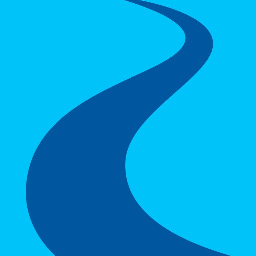
Create a new task in Ryver when a new order is created in Zoho Books


Create a new task in Sprintly when a order is created in Zoho Books
Ensure every order is tracked and prioritised by creating tasks and preventing delays or oversights. This flow will generate a task in Sprintly each time a new order is made in Zoho Books.
How it works
- The flow triggers when a new purchase order is created in Zoho Books.
- Zoho Flow creates a new task in Sprintly.


Create a new task in Sprintly when a order is created in Zoho Books

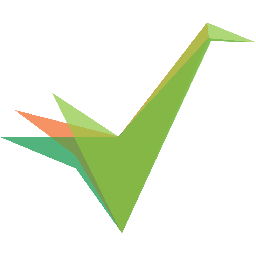
Create a task in Tallyfy each time a new order is made in Zoho Books
Ensure timely follow-ups on orders from start to delivery by automatically creating tasks. This flow will create a new task in Tallyfy when a order is created in Zoho Books.
How it works
- The flow triggers when a new purchase order is created in Zoho Books.
- Zoho Flow creates a new task in Tallyfy.

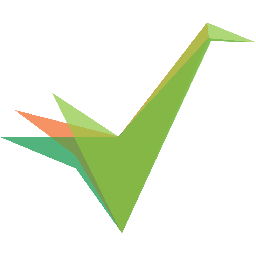
Create a task in Tallyfy each time a new order is made in Zoho Books


Create a task in Taskworld each time a new order is made in Zoho Books
Prevent new orders from being forgotten or delayed by creating tasks. This flow will add a new task to Taskworld whenever a new order is placed in Zoho Books.
How it works
- The flow triggers when a new purchase order is created in Zoho Books.
- Zoho Flow creates a new task in Taskworld.


Create a task in Taskworld each time a new order is made in Zoho Books

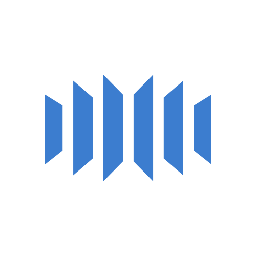
Create a new task in TeamGrid when a new order is created in Zoho Books
Simplify order fulfilment tracking by automatically creating tasks for new orders. This flow will generate a task in TeamGrid each time a new order is made in Zoho Books.
How it works
- The flow triggers when a new purchase order is created in Zoho Books.
- Zoho Flow creates a new task in TeamGrid.

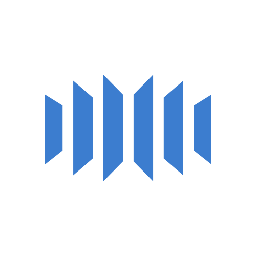
Create a new task in TeamGrid when a new order is created in Zoho Books

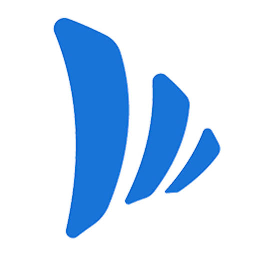
Create a new task in TeamWave when a order is created in Zoho Books
Ensure every order is tracked and prioritised by creating tasks and preventing delays or oversights. This flow will create a new task in TeamWave when a order is created in Zoho Books.
How it works
- The flow triggers when a new purchase order is created in Zoho Books.
- Zoho Flow creates a new task in TeamWave.

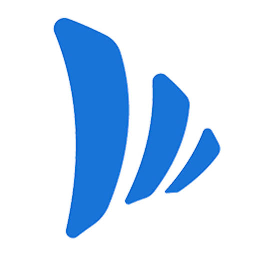
Create a new task in TeamWave when a order is created in Zoho Books


Initiate a new task in Tick whenever an order is created in Zoho Books
Prevent new orders from being forgotten or delayed by creating tasks. This flow will initiate a new task in Tick whenever an order is created in Zoho Books.
How it works
- The flow triggers when a new purchase order is created in Zoho Books.
- Zoho Flow creates a new task in Tick.


Initiate a new task in Tick whenever an order is created in Zoho Books

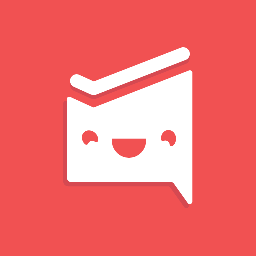
Create a new task in Workast when a order is created in Zoho Books
Ensure timely follow-ups on orders from start to delivery by automatically creating tasks. This flow will generate a task in Workast each time a new order is made in Zoho Books.
How it works
- The flow triggers when a new purchase order is created in Zoho Books.
- Zoho Flow creates a new task in Workast.

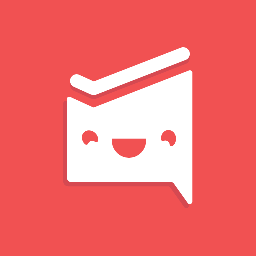
Create a new task in Workast when a order is created in Zoho Books

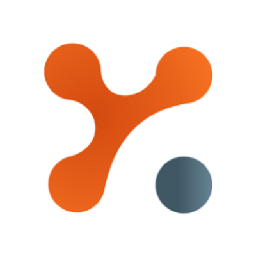
Initiate a new task in Yanado whenever an order is created in Zoho Books
Ensure timely follow-ups on orders from start to delivery by automatically creating tasks. This flow will generate a task in Yanado each time a new order is made in Zoho Books.
How it works
- The flow triggers when a new purchase order is created in Zoho Books.
- Zoho Flow creates a new task in Yanado.

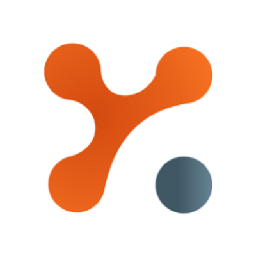
Initiate a new task in Yanado whenever an order is created in Zoho Books


Create a task in Zoho Projects each time a new order is made in Zoho Books
Ensure timely follow-ups on orders from start to delivery by automatically creating tasks. This flow will initiate a new task in Zoho Projects whenever an order is created in Zoho Books.
How it works
- The flow triggers when a new purchase order is created in Zoho Books.
- Zoho Flow creates a new task in Zoho Projects.


Create a task in Zoho Projects each time a new order is made in Zoho Books

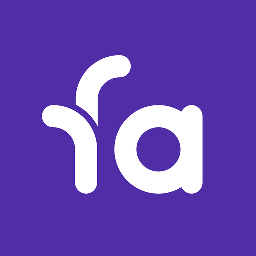
Create a new task in Favro when a new order is created in Zoho Books
Prevent new orders from being forgotten or delayed by creating tasks. This flow will create a new task in Favro when a order is created in Zoho Books.
How it works
- The flow triggers when a new purchase order is created in Zoho Books.
- Zoho Flow creates a new task in a card in Favro.

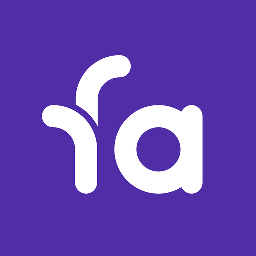
Create a new task in Favro when a new order is created in Zoho Books


Create a new task in Asana when a new order is created in Zoho Books
Ensure timely follow-ups on orders from start to delivery by automatically creating tasks. This flow will add a new task to Asana whenever a new order is placed in Zoho Books.
How it works
- The flow triggers when a new purchase order is created in Zoho Books.
- Zoho Flow creates a new task in the selected project in Asana.


Create a new task in Asana when a new order is created in Zoho Books

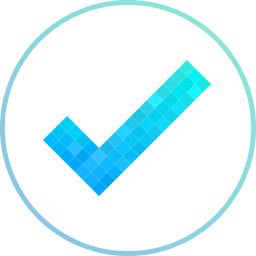
Create a new task in MeisterTask when a order is created in Zoho Books
Ensure every order is tracked and prioritised by creating tasks and preventing delays or oversights. This flow will create a new task in MeisterTask when a order is created in Zoho Books.
How it works
- The flow triggers when a new purchase order is created in Zoho Books.
- Zoho Flow creates a new task in the selected section in MeisterTask.

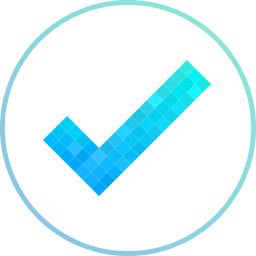
Create a new task in MeisterTask when a order is created in Zoho Books

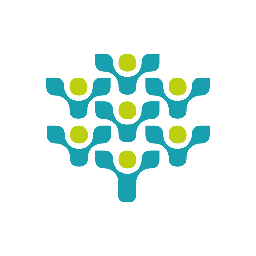
Create a task in Freedcamp each time a new order is made in Zoho Books
Ensure every order is tracked and prioritised by creating tasks and preventing delays or oversights. This flow will initiate a new task in Freedcamp whenever an order is created in Zoho Books.
How it works
- The flow triggers when a new purchase order is created in Zoho Books.
- Zoho Flow creates a new task in the selected task list in Freedcamp.

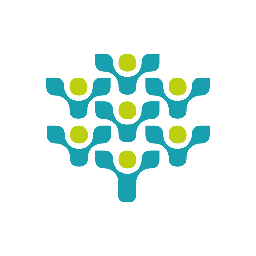
Create a task in Freedcamp each time a new order is made in Zoho Books

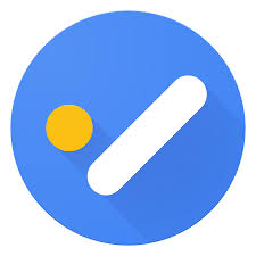
Create a new task in Google Tasks when a new order is created in Zoho Books
Prevent new orders from being forgotten or delayed by creating tasks. This flow will create a new task in Google Tasks when a order is created in Zoho Books.
How it works
- The flow triggers when a new purchase order is created in Zoho Books.
- Zoho Flow creates a new task in the selected task list in Google Tasks.

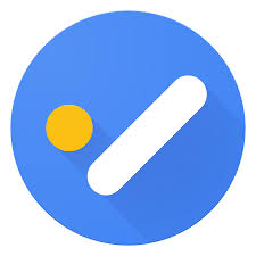
Create a new task in Google Tasks when a new order is created in Zoho Books

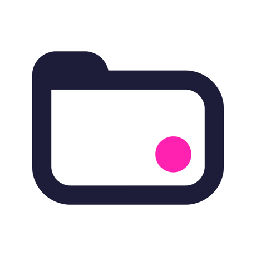
Create a new task in Teamwork Projects when a order is created in Zoho Books
Ensure timely follow-ups on orders from start to delivery by automatically creating tasks. This flow will initiate a new task in Teamwork Projects whenever an order is created in Zoho Books.
How it works
- The flow triggers when a new purchase order is created in Zoho Books.
- Zoho Flow creates a new task in the selected task list in Teamwork Projects.

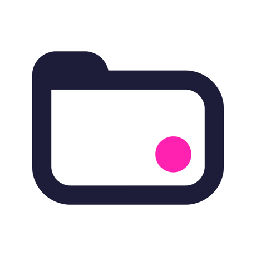
Create a new task in Teamwork Projects when a order is created in Zoho Books


Create a new task in Workstack when a order is created in Zoho Books
Ensure every order is tracked and prioritised by creating tasks and preventing delays or oversights. This flow will add a new task to Workstack whenever a new order is placed in Zoho Books.
How it works
- The flow triggers when a new purchase order is created in Zoho Books.
- Zoho Flow creates a new task in the selected todo in Workstack.


Create a new task in Workstack when a order is created in Zoho Books


Create a new task in Yodiz when a order is created in Zoho Books
Simplify order fulfilment tracking by automatically creating tasks for new orders. This flow will add a new task to Yodiz whenever a new order is placed in Zoho Books.
How it works
- The flow triggers when a new purchase order is created in Zoho Books.
- Zoho Flow creates a new task in the selected user story in Yodiz.


Create a new task in Yodiz when a order is created in Zoho Books


Initiate a new task in Flow whenever an order is created in Zoho Books
Ensure timely follow-ups on orders from start to delivery by automatically creating tasks. This flow will generate a task in Flow each time a new order is made in Zoho Books.
How it works
- The flow triggers when a new purchase order is created in Zoho Books.
- Zoho Flow creates a new task in the selected workspace in Flow.


Initiate a new task in Flow whenever an order is created in Zoho Books

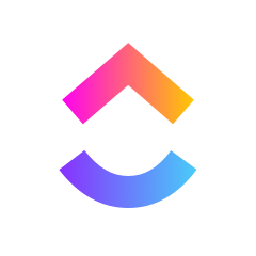
Create a new task in ClickUp when a new order is created in Zoho Books
Ensure timely follow-ups on orders from start to delivery by automatically creating tasks. This flow will create a new task in ClickUp when a order is created in Zoho Books.
How it works
- The flow triggers when a new purchase order is created in Zoho Books.
- Zoho Flow creates a new task under the selected list in ClickUp.

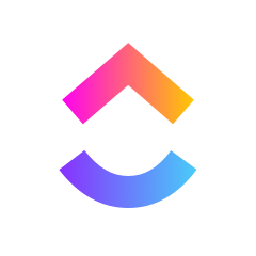
Create a new task in ClickUp when a new order is created in Zoho Books

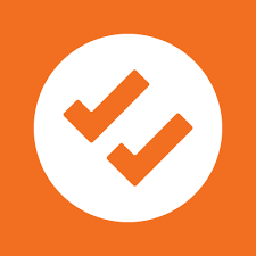
Create a task in DoneDone each time a new order is made in Zoho Books
Simplify order fulfilment tracking by automatically creating tasks for new orders. This flow will generate a task in DoneDone each time a new order is made in Zoho Books.
How it works
- The flow triggers when a new purchase order is created in Zoho Books.
- Zoho Flow creates a task in the selected project in DoneDone.

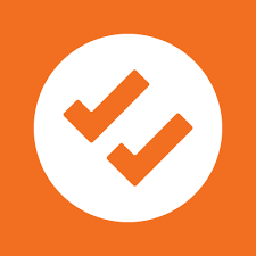
Create a task in DoneDone each time a new order is made in Zoho Books

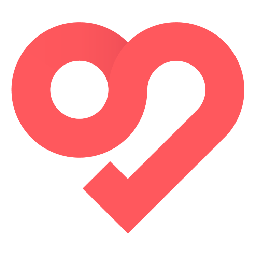
Create a new task in Swit when a order is created in Zoho Books
Simplify order fulfilment tracking by automatically creating tasks for new orders. This flow will generate a task in Swit each time a new order is made in Zoho Books.
How it works
- The flow triggers when a new purchase order is created in Zoho Books.
- Zoho Flow creates a task in the selected project in Swit.

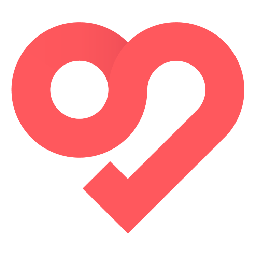
Create a new task in Swit when a order is created in Zoho Books

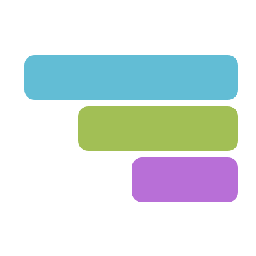
Create a new task in TeamGantt when a order is created in Zoho Books
Ensure every order is tracked and prioritised by creating tasks and preventing delays or oversights. This flow will initiate a new task in TeamGantt whenever an order is created in Zoho Books.
How it works
- The flow triggers when a new purchase order is created in Zoho Books.
- Zoho Flow creates new task in TeamGantt.

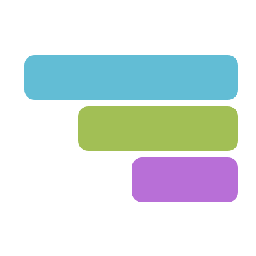
Create a new task in TeamGantt when a order is created in Zoho Books

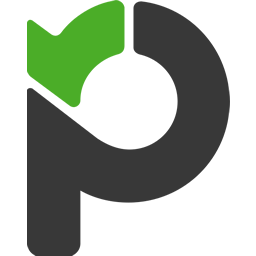
Initiate a new task in Paymo whenever an order is created in Zoho Books
Ensure every order is tracked and prioritised by creating tasks and preventing delays or oversights. This flow will add a new task to Paymo whenever a new order is placed in Zoho Books.
How it works
- The flow triggers when a new purchase order is created in Zoho Books.
- Zoho Flow creates a new task in Paymo.

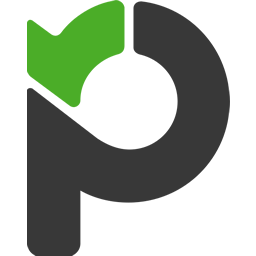
Initiate a new task in Paymo whenever an order is created in Zoho Books

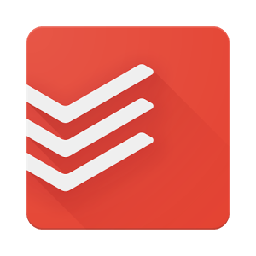
Initiate a new task in Todoist whenever an order is created in Zoho Books
Prevent new orders from being forgotten or delayed by creating tasks. This flow will add a new task to Todoist whenever a new order is placed in Zoho Books.
How it works
- The flow triggers when a new purchase order is created in Zoho Books.
- Zoho Flow creates a new task in Todoist.

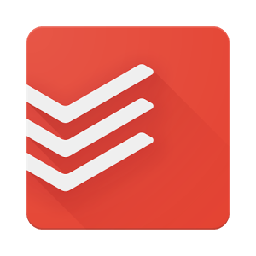
Initiate a new task in Todoist whenever an order is created in Zoho Books

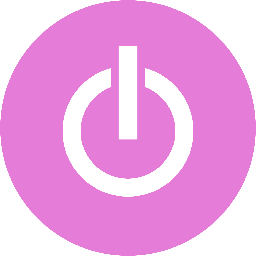
Create a task in Toggl Track each time a new order is made in Zoho Books
Prevent new orders from being forgotten or delayed by creating tasks. This flow will initiate a new task in Toggl Track whenever an order is created in Zoho Books.
How it works
- The flow triggers when a new purchase order is created in Zoho Books.
- Zoho Flow creates a new task in the selected project in Toggl Track.

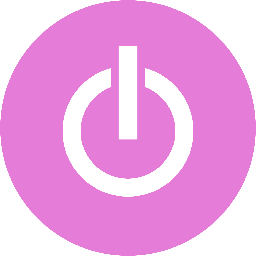
Create a task in Toggl Track each time a new order is made in Zoho Books

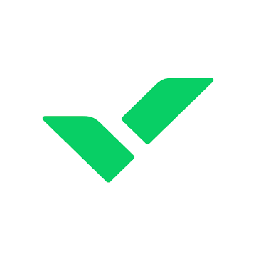
Create a task in Wrike each time a new order is made in Zoho Books
Ensure timely follow-ups on orders from start to delivery by automatically creating tasks. This flow will generate a task in Wrike each time a new order is made in Zoho Books.
How it works
- The flow triggers when a new purchase order is created in Zoho Books.
- Zoho Flow creates a new task under the selected folder or project in Wrike.

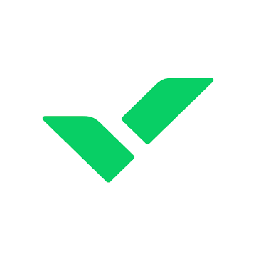
Create a task in Wrike each time a new order is made in Zoho Books

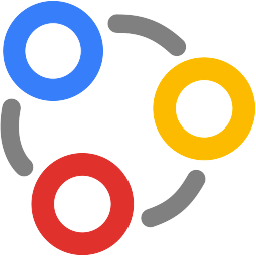
Initiate a new task in Zoho Connect whenever an order is created in Zoho Books
Ensure timely follow-ups on orders from start to delivery by automatically creating tasks. This flow will initiate a new task in Zoho Connect whenever an order is created in Zoho Books.
How it works
- The flow triggers when a new purchase order is created in Zoho Books.
- Zoho Flow creates a new task in the selected section in Zoho Connect.

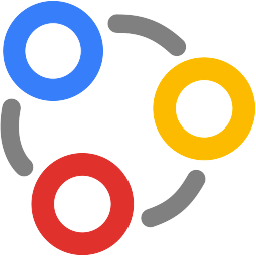
Initiate a new task in Zoho Connect whenever an order is created in Zoho Books

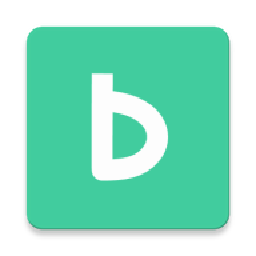
Start a new project in Backlog whenever a new project is launched in Zoho Books
Enable efficient tracking and reporting of projects by creating a new project in your project management application. This flow will set up a new project in Backlog each time a new project is initiated in Zoho Books.
How it works
- The flow triggers when a new project is created in Zoho Books.
- Zoho Flow adds a new project in Backlog.

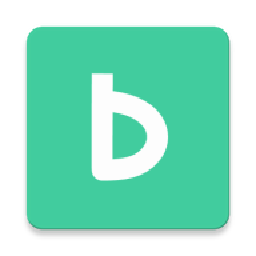
Start a new project in Backlog whenever a new project is launched in Zoho Books

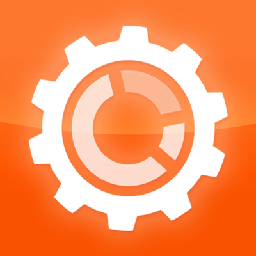
Start a new project in ProWorkflow whenever a new project is launched in Zoho Books
Enable seamless tracking and reporting by auto-creating projects in your task and workflow management application from online accounting software. This flow will start a new project in ProWorkflow whenever a new project is launched in Zoho Books.
How it works
- The flow triggers when a new project is created in Zoho Books.
- Zoho Flow creates a new project in ProWorkflow.

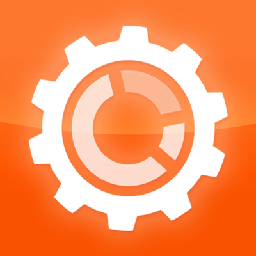
Start a new project in ProWorkflow whenever a new project is launched in Zoho Books

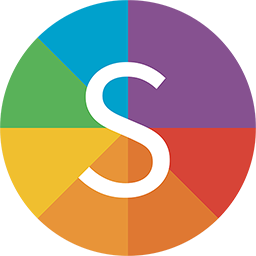
Create a new project in Simplicate whenever a new project is created in Zoho Books
Enable seamless tracking and reporting by auto-creating projects in your business process management platform from online accounting software. This flow will set up a new project in Simplicate each time a new project is initiated in Zoho Books.
How it works
- The flow triggers when a new project is created in Zoho Books.
- Zoho Flow creates a new project in Simplicate.

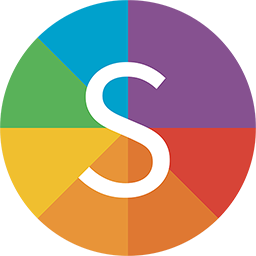
Create a new project in Simplicate whenever a new project is created in Zoho Books

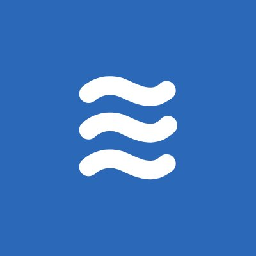
Set up a new project in LiquidPlanner each time a new project is initiated in Zoho Books
Enable efficient tracking and reporting of projects by creating a new project in your project management software. This flow will set up a new project in LiquidPlanner each time a new project is initiated in Zoho Books.
How it works
- The flow triggers when a new project is created in Zoho Books.
- Zoho Flow creates a new project in LiquidPlanner.

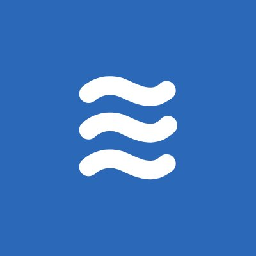
Set up a new project in LiquidPlanner each time a new project is initiated in Zoho Books

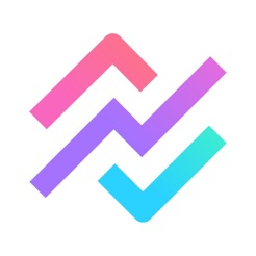
Start a new project in Breeze whenever a new project is launched in Zoho Books
Enable efficient tracking and reporting of projects by creating a new project in your project management application. This flow will initiate a new project in Breeze when a new project is established in Zoho Books.
How it works
- The flow triggers when a new project is created in Zoho Books.
- Zoho Flow creates a new project in Breeze.

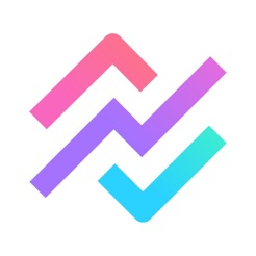
Start a new project in Breeze whenever a new project is launched in Zoho Books

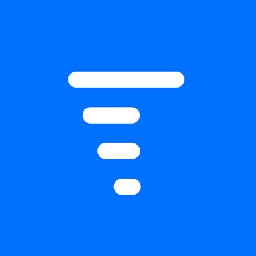
Set up a new project in Trigger each time a new project is initiated in Zoho Books
Reduce discrepancies between online accounting software and project management application by auto-syncing project details. This flow will set up a new project in Trigger each time a new project is initiated in Zoho Books.
How it works
- The flow triggers when a new project is created in Zoho Books.
- Zoho Flow creates a new project in Trigger.

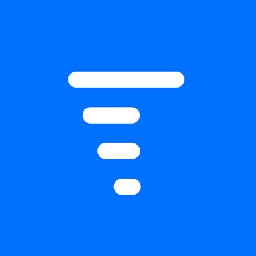
Set up a new project in Trigger each time a new project is initiated in Zoho Books

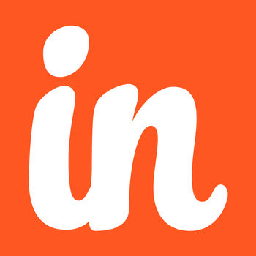
Initiate a new project in Insightly when a new project is established in Zoho Books
Enable seamless tracking and reporting by auto-creating projects in your relationship management software from online accounting software. This flow will initiate a new project in Insightly when a new project is established in Zoho Books.
How it works
- The flow triggers when a new project is created in Zoho Books.
- Zoho Flow creates a new project in Insightly.

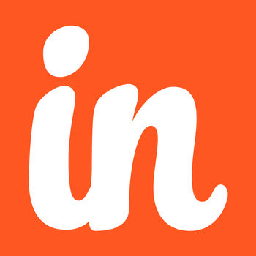
Initiate a new project in Insightly when a new project is established in Zoho Books

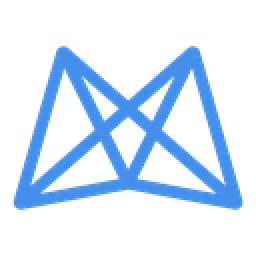
Set up a new project in Mavenlink each time a new project is initiated in Zoho Books
Ensure that all projects are tracked and managed consistently across different systems. This flow will start a new project in Mavenlink whenever a new project is launched in Zoho Books.
How it works
- The flow triggers when a new project is created in Zoho Books.
- Zoho Flow creates a new project in Mavenlink.

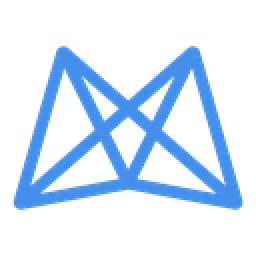
Set up a new project in Mavenlink each time a new project is initiated in Zoho Books

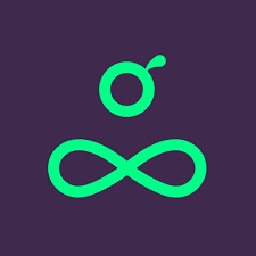
Initiate a new project in Resource Guru when a new project is established in Zoho Books
Ensure that all projects are tracked and managed consistently across different systems. This flow will set up a new project in Resource Guru each time a new project is initiated in Zoho Books.
How it works
- The flow triggers when a new project is created in Zoho Books.
- Zoho Flow creates a new project in Resource Guru.

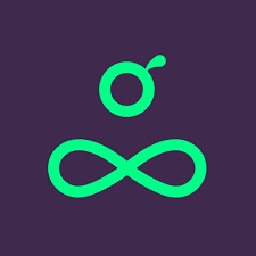
Initiate a new project in Resource Guru when a new project is established in Zoho Books

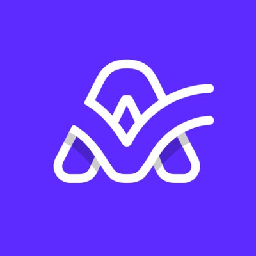
Initiate a new project in Active Collab when a new project is established in Zoho Books
Reduce discrepancies between online accounting software and project management software by auto-syncing project details. This flow will set up a new project in Active Collab each time a new project is initiated in Zoho Books.
How it works
- The flow triggers when a new project is created in Zoho Books.
- Zoho Flow creates a new project in Active Collab.

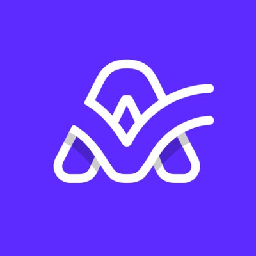
Initiate a new project in Active Collab when a new project is established in Zoho Books

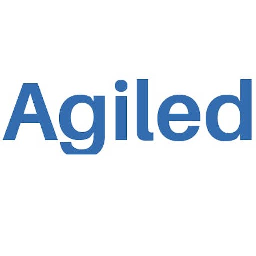
Set up a new project in Agiled each time a new project is initiated in Zoho Books
Reduce discrepancies between online accounting software and business management platform by auto-syncing project details. This flow will generate a new project in Agiled whenever a new project is created in Zoho Books.
How it works
- The flow triggers when a new project is created in Zoho Books.
- Zoho Flow creates a new project in Agiled.

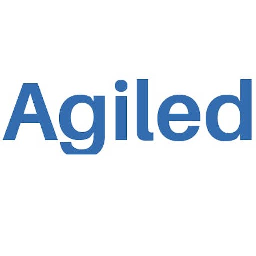
Set up a new project in Agiled each time a new project is initiated in Zoho Books


Start a new project in Amazing Marvin whenever a new project is launched in Zoho Books
Reduce discrepancies between online accounting software and personal productivity app by auto-syncing project details. This flow will generate a new project in Amazing Marvin whenever a new project is created in Zoho Books.
How it works
- The flow triggers when a new project is created in Zoho Books.
- Zoho Flow creates a new project in Amazing Marvin.


Start a new project in Amazing Marvin whenever a new project is launched in Zoho Books

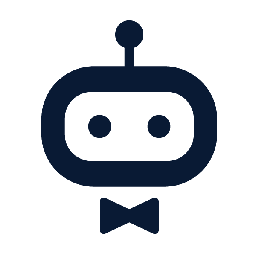
Start a new project in awork whenever a new project is launched in Zoho Books
Ensure that all projects are tracked and managed consistently across different systems. This flow will set up a new project in awork each time a new project is initiated in Zoho Books.
How it works
- The flow triggers when a new project is created in Zoho Books.
- Zoho Flow creates a new project in awork.

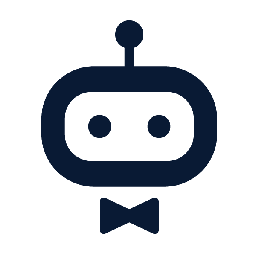
Start a new project in awork whenever a new project is launched in Zoho Books

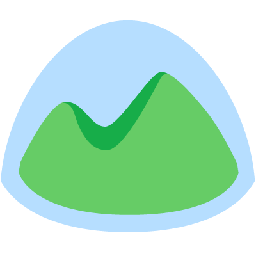
Start a new project in Basecamp 2 whenever a new project is launched in Zoho Books
Enable efficient tracking and reporting of projects by creating a new project in your project management software. This flow will initiate a new project in Basecamp 2 when a new project is established in Zoho Books.
How it works
- The flow triggers when a new project is created in Zoho Books.
- Zoho Flow creates a new project in Basecamp 2.

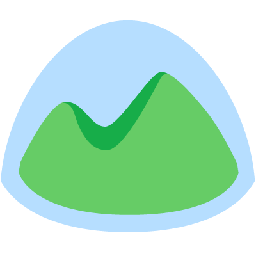
Start a new project in Basecamp 2 whenever a new project is launched in Zoho Books

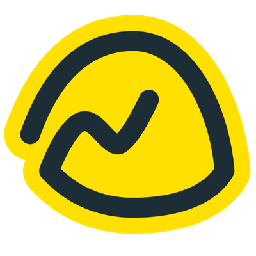
Set up a new project in Basecamp 3 each time a new project is initiated in Zoho Books
Enable efficient tracking and reporting of projects by creating a new project in your project management tool. This flow will initiate a new project in Basecamp 3 when a new project is established in Zoho Books.
How it works
- The flow triggers when a new project is created in Zoho Books.
- Zoho Flow creates a new project in Basecamp 3.

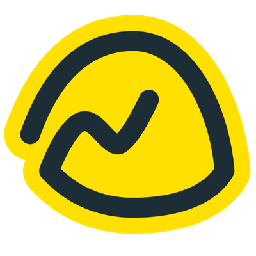
Set up a new project in Basecamp 3 each time a new project is initiated in Zoho Books

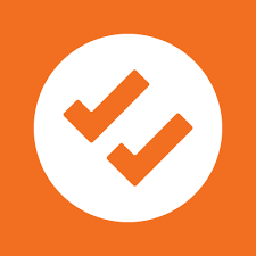
Start a new project in DoneDone whenever a new project is launched in Zoho Books
Ensure that all projects are tracked and managed consistently across different systems. This flow will initiate a new project in DoneDone when a new project is established in Zoho Books.
How it works
- The flow triggers when a new project is created in Zoho Books.
- Zoho Flow creates a new project in DoneDone.

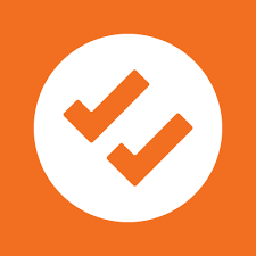
Start a new project in DoneDone whenever a new project is launched in Zoho Books

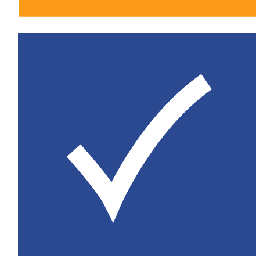
Create a new project in Easy Projects whenever a new project is created in Zoho Books
Enable seamless tracking and reporting by auto-creating projects in your project management tool from online accounting software. This flow will initiate a new project in Easy Projects when a new project is established in Zoho Books.
How it works
- The flow triggers when a new project is created in Zoho Books.
- Zoho Flow creates a new project in Easy Projects.

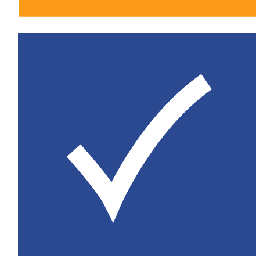
Create a new project in Easy Projects whenever a new project is created in Zoho Books


Create a new project in Easy Redmine whenever a new project is created in Zoho Books
Reduce discrepancies between online accounting software and project management tool by auto-syncing project details. This flow will initiate a new project in Easy Redmine when a new project is established in Zoho Books.
How it works
- The flow triggers when a new project is created in Zoho Books.
- Zoho Flow creates a new project in Easy Redmine.


Create a new project in Easy Redmine whenever a new project is created in Zoho Books

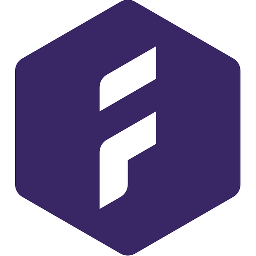
Set up a new project in Forecast each time a new project is initiated in Zoho Books
Ensure that all projects are tracked and managed consistently across different systems. This flow will start a new project in Forecast whenever a new project is launched in Zoho Books.
How it works
- The flow triggers when a new project is created in Zoho Books.
- Zoho Flow creates a new project in Forecast.

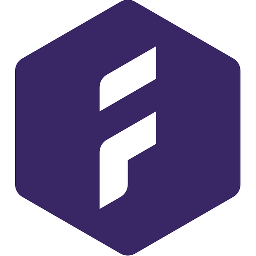
Set up a new project in Forecast each time a new project is initiated in Zoho Books

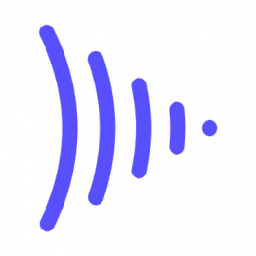
Create a new project in Frame.io whenever a new project is created in Zoho Books
Reduce discrepancies between online accounting software and video review and collaboration platform by auto-syncing project details. This flow will set up a new project in Frame.io each time a new project is initiated in Zoho Books.
How it works
- The flow triggers when a new project is created in Zoho Books.
- Zoho Flow creates a new project in Frame.io.

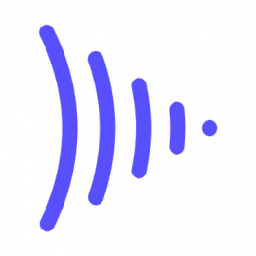
Create a new project in Frame.io whenever a new project is created in Zoho Books

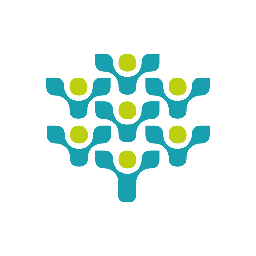
Start a new project in Freedcamp whenever a new project is launched in Zoho Books
Reduce discrepancies between online accounting software and project management tool by auto-syncing project details. This flow will initiate a new project in Freedcamp when a new project is established in Zoho Books.
How it works
- The flow triggers when a new project is created in Zoho Books.
- Zoho Flow creates a new project in Freedcamp.

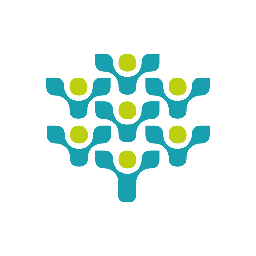
Start a new project in Freedcamp whenever a new project is launched in Zoho Books

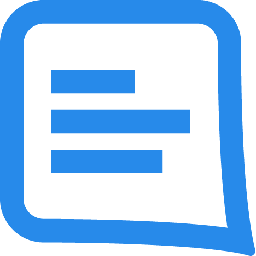
Initiate a new project in GatherContent when a new project is established in Zoho Books
Enable efficient tracking and reporting of projects by creating a new project in your content management platform. This flow will set up a new project in GatherContent each time a new project is initiated in Zoho Books.
How it works
- The flow triggers when a new project is created in Zoho Books.
- Zoho Flow creates a new project in GatherContent.

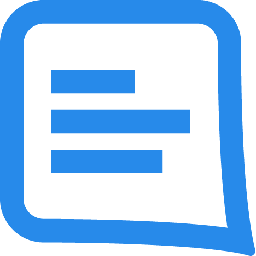
Initiate a new project in GatherContent when a new project is established in Zoho Books

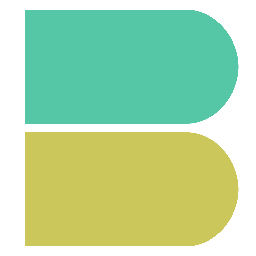
Start a new project in Hub Planner whenever a new project is launched in Zoho Books
Enable seamless tracking and reporting by auto-creating projects in your project management software from online accounting software. This flow will initiate a new project in Hub Planner when a new project is established in Zoho Books.
How it works
- The flow triggers when a new project is created in Zoho Books.
- Zoho Flow creates a new project in Hub Planner.

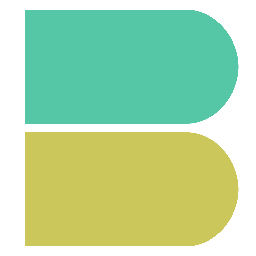
Start a new project in Hub Planner whenever a new project is launched in Zoho Books

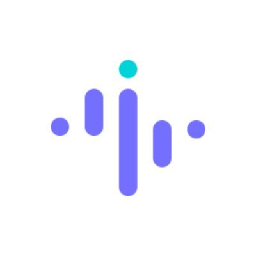
Create a new project in Insightful whenever a new project is created in Zoho Books
Ensure that all projects are tracked and managed consistently across different systems. This flow will set up a new project in Insightful each time a new project is initiated in Zoho Books.
How it works
- The flow triggers when a new project is created in Zoho Books.
- Zoho Flow creates a new project in Insightful.

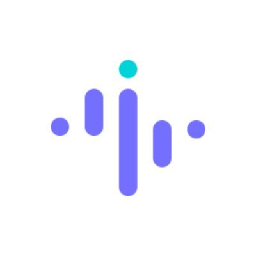
Create a new project in Insightful whenever a new project is created in Zoho Books

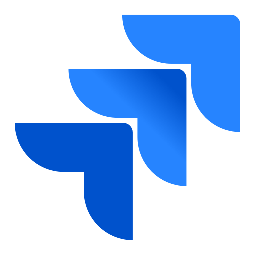
Start a new project in Jira Cloud whenever a new project is launched in Zoho Books
Enable efficient tracking and reporting of projects by creating a new project in your project management software. This flow will set up a new project in Jira Cloud each time a new project is initiated in Zoho Books.
How it works
- The flow triggers when a new project is created in Zoho Books.
- Zoho Flow creates a new project in Jira Cloud.

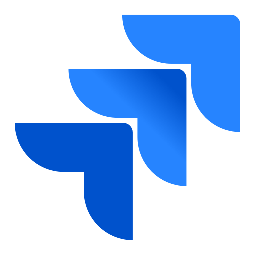
Start a new project in Jira Cloud whenever a new project is launched in Zoho Books

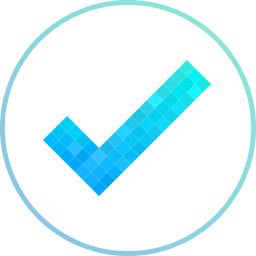
Create a new project in MeisterTask whenever a new project is created in Zoho Books
Reduce discrepancies between online accounting software and project management tool by auto-syncing project details. This flow will set up a new project in MeisterTask each time a new project is initiated in Zoho Books.
How it works
- The flow triggers when a new project is created in Zoho Books.
- Zoho Flow creates a new project in MeisterTask.

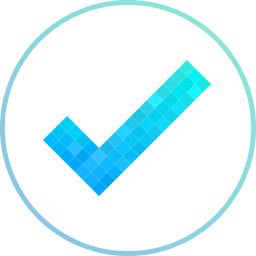
Create a new project in MeisterTask whenever a new project is created in Zoho Books

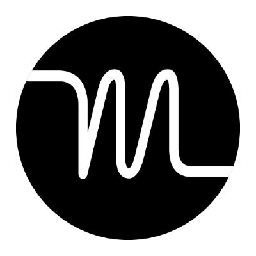
Set up a new project in Motion each time a new project is initiated in Zoho Books
Ensure that all projects are tracked and managed consistently across different systems. This flow will initiate a new project in Motion when a new project is established in Zoho Books.
How it works
- The flow triggers when a new project is created in Zoho Books.
- Zoho Flow creates a new project in Motion.

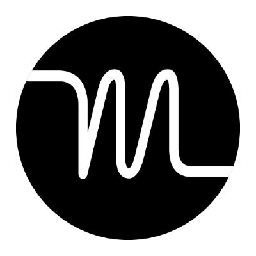
Set up a new project in Motion each time a new project is initiated in Zoho Books

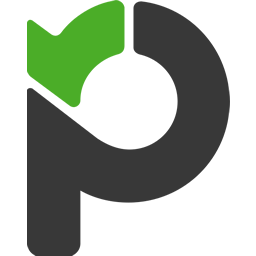
Create a new project in Paymo whenever a new project is created in Zoho Books
Enable seamless tracking and reporting by auto-creating projects in your project management software from online accounting software. This flow will generate a new project in Paymo whenever a new project is created in Zoho Books.
How it works
- The flow triggers when a new project is created in Zoho Books.
- Zoho Flow creates a new project in Paymo.

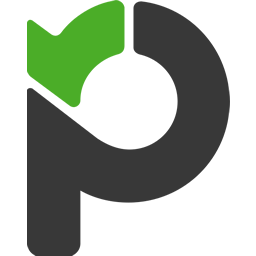
Create a new project in Paymo whenever a new project is created in Zoho Books

Initiate a new project in Pivotal Tracker when a new project is established in Zoho Books
Ensure that all projects are tracked and managed consistently across different systems. This flow will generate a new project in Pivotal Tracker whenever a new project is created in Zoho Books.
How it works
- The flow triggers when a new project is created in Zoho Books.
- Zoho Flow creates a new project in Pivotal Tracker.

Initiate a new project in Pivotal Tracker when a new project is established in Zoho Books

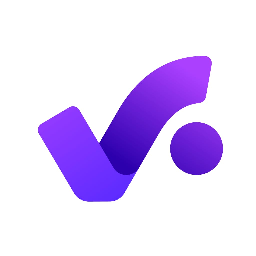
Set up a new project in Productive each time a new project is initiated in Zoho Books
Reduce discrepancies between online accounting software and project management tool by auto-syncing project details. This flow will initiate a new project in Productive when a new project is established in Zoho Books.
How it works
- The flow triggers when a new project is created in Zoho Books.
- Zoho Flow creates a new project in Productive.

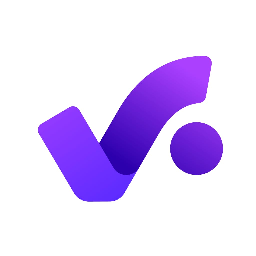
Set up a new project in Productive each time a new project is initiated in Zoho Books

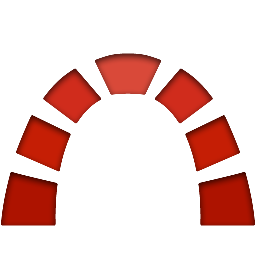
Set up a new project in Redmine each time a new project is initiated in Zoho Books
Reduce discrepancies between online accounting software and project management tool by auto-syncing project details. This flow will set up a new project in Redmine each time a new project is initiated in Zoho Books.
How it works
- The flow triggers when a new project is created in Zoho Books.
- Zoho Flow creates a new project in Redmine.

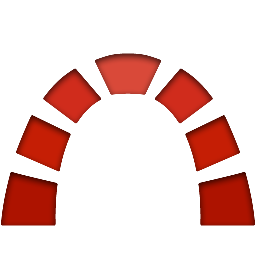
Set up a new project in Redmine each time a new project is initiated in Zoho Books


Set up a new project in Roll each time a new project is initiated in Zoho Books
Ensure that all projects are tracked and managed consistently across different systems. This flow will start a new project in Roll whenever a new project is launched in Zoho Books.
How it works
- The flow triggers when a new project is created in Zoho Books.
- Zoho Flow creates a new project in Roll.


Set up a new project in Roll each time a new project is initiated in Zoho Books

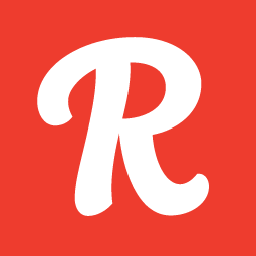
Set up a new project in Runrun.it each time a new project is initiated in Zoho Books
Ensure that all projects are tracked and managed consistently across different systems. This flow will generate a new project in Runrun.it whenever a new project is created in Zoho Books.
How it works
- The flow triggers when a new project is created in Zoho Books.
- Zoho Flow creates a new project in Runrun.it.

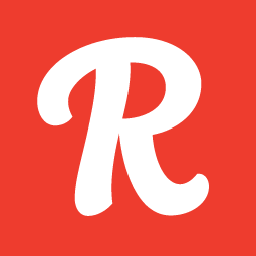
Set up a new project in Runrun.it each time a new project is initiated in Zoho Books

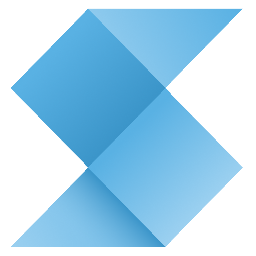
Initiate a new project in Shortcut when a new project is established in Zoho Books
Reduce discrepancies between online accounting software and project management solution by auto-syncing project details. This flow will generate a new project in Shortcut whenever a new project is created in Zoho Books.
How it works
- The flow triggers when a new project is created in Zoho Books.
- Zoho Flow creates a new project in Shortcut.

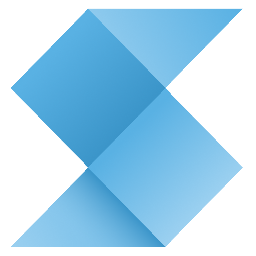
Initiate a new project in Shortcut when a new project is established in Zoho Books


Start a new project in Taskworld whenever a new project is launched in Zoho Books
Enable efficient tracking and reporting of projects by creating a new project in your project management software. This flow will set up a new project in Taskworld each time a new project is initiated in Zoho Books.
How it works
- The flow triggers when a new project is created in Zoho Books.
- Zoho Flow creates a new project in Taskworld.


Start a new project in Taskworld whenever a new project is launched in Zoho Books

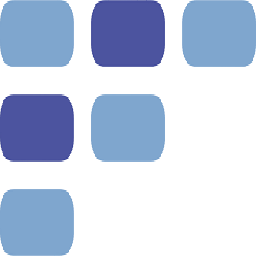
Create a new project in Teambook whenever a new project is created in Zoho Books
Enable seamless tracking and reporting by auto-creating projects in your project management software from online accounting software. This flow will generate a new project in Teambook whenever a new project is created in Zoho Books.
How it works
- The flow triggers when a new project is created in Zoho Books.
- Zoho Flow creates a new project in Teambook.

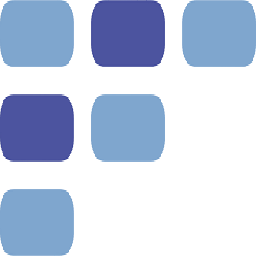
Create a new project in Teambook whenever a new project is created in Zoho Books

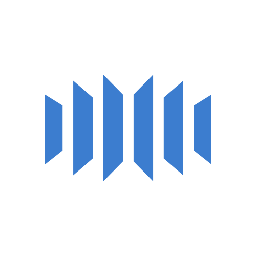
Start a new project in TeamGrid whenever a new project is launched in Zoho Books
Ensure that all projects are tracked and managed consistently across different systems. This flow will set up a new project in TeamGrid each time a new project is initiated in Zoho Books.
How it works
- The flow triggers when a new project is created in Zoho Books.
- Zoho Flow creates a new project in TeamGrid.

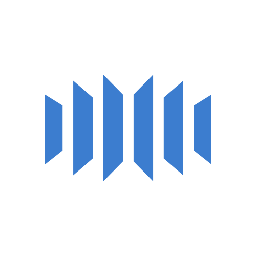
Start a new project in TeamGrid whenever a new project is launched in Zoho Books

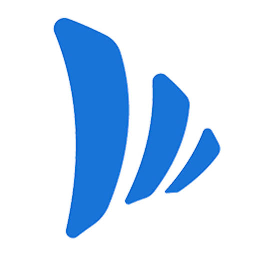
Set up a new project in TeamWave each time a new project is initiated in Zoho Books
Enable efficient tracking and reporting of projects by creating a new project in your integrated business suite. This flow will start a new project in TeamWave whenever a new project is launched in Zoho Books.
How it works
- The flow triggers when a new project is created in Zoho Books.
- Zoho Flow creates a new project in TeamWave.

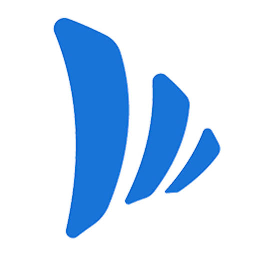
Set up a new project in TeamWave each time a new project is initiated in Zoho Books

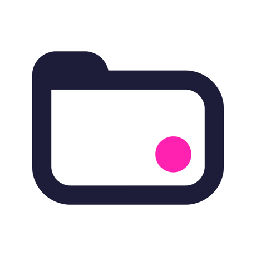
Set up a new project in Teamwork Projects each time a new project is initiated in Zoho Books
Enable seamless tracking and reporting by auto-creating projects in your project management software from online accounting software. This flow will generate a new project in Teamwork Projects whenever a new project is created in Zoho Books.
How it works
- The flow triggers when a new project is created in Zoho Books.
- Zoho Flow creates a new project in Teamwork Projects.

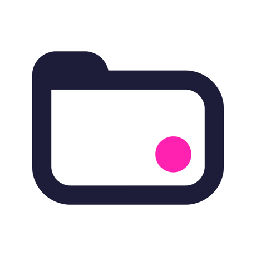
Set up a new project in Teamwork Projects each time a new project is initiated in Zoho Books


Start a new project in Tick whenever a new project is launched in Zoho Books
Enable efficient tracking and reporting of projects by creating a new project in your project management software. This flow will generate a new project in Tick whenever a new project is created in Zoho Books.
How it works
- The flow triggers when a new project is created in Zoho Books.
- Zoho Flow creates a new project in Tick.


Start a new project in Tick whenever a new project is launched in Zoho Books

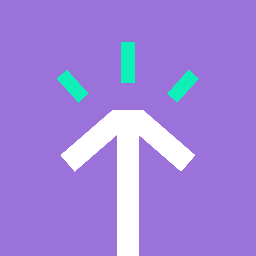
Start a new project in Timely whenever a new project is launched in Zoho Books
Reduce discrepancies between online accounting software and time tracking software by auto-syncing project details. This flow will initiate a new project in Timely when a new project is established in Zoho Books.
How it works
- The flow triggers when a new project is created in Zoho Books.
- Zoho Flow creates a new project in Timely.

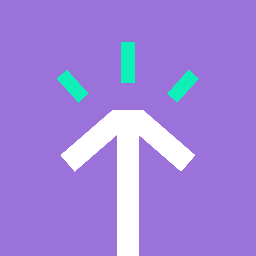
Start a new project in Timely whenever a new project is launched in Zoho Books

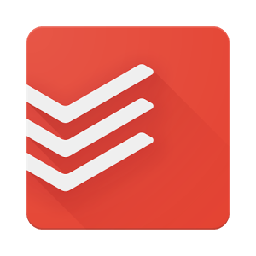
Set up a new project in Todoist each time a new project is initiated in Zoho Books
Ensure that all projects are tracked and managed consistently across different systems. This flow will start a new project in Todoist whenever a new project is launched in Zoho Books.
How it works
- The flow triggers when a new project is created in Zoho Books.
- Zoho Flow creates a new project in Todoist.

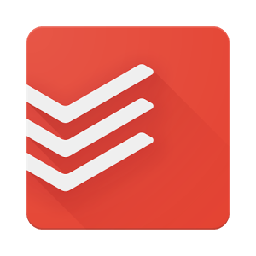
Set up a new project in Todoist each time a new project is initiated in Zoho Books


Create a new project in Workstack whenever a new project is created in Zoho Books
Reduce discrepancies between online accounting software and project management tool by auto-syncing project details. This flow will start a new project in Workstack whenever a new project is launched in Zoho Books.
How it works
- The flow triggers when a new project is created in Zoho Books.
- Zoho Flow creates a new project in Workstack.


Create a new project in Workstack whenever a new project is created in Zoho Books

Create a new project in Zoho BugTracker whenever a new project is created in Zoho Books
Ensure that all projects are tracked and managed consistently across different systems. This flow will start a new project in Zoho BugTracker whenever a new project is launched in Zoho Books.
How it works
- The flow triggers when a new project is created in Zoho Books.
- Zoho Flow creates a new project in Zoho BugTracker.

Create a new project in Zoho BugTracker whenever a new project is created in Zoho Books


Start a new project in Zoho Projects whenever a new project is launched in Zoho Books
Reduce discrepancies between online accounting software and project management software by auto-syncing project details. This flow will generate a new project in Zoho Projects whenever a new project is created in Zoho Books.
How it works
- The flow triggers when a new project is created in Zoho Books.
- Zoho Flow creates a new project in Zoho Projects.


Start a new project in Zoho Projects whenever a new project is launched in Zoho Books

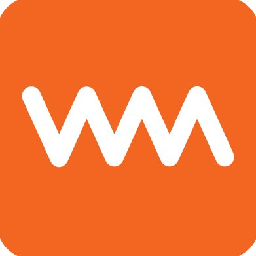
Set up a new project in WorkMarket each time a new project is initiated in Zoho Books
Ensure that all projects are tracked and managed consistently across different systems. This flow will set up a new project in WorkMarket each time a new project is initiated in Zoho Books.
How it works
- The flow triggers when a new project is created in Zoho Books.
- Zoho Flow creates a new project for the selected client in WorkMarket.

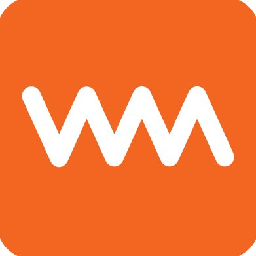
Set up a new project in WorkMarket each time a new project is initiated in Zoho Books

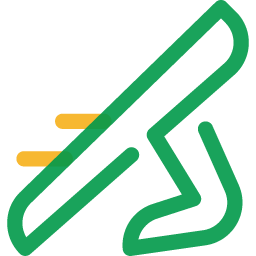
Set up a new project in Zoho Sprints each time a new project is initiated in Zoho Books
Reduce discrepancies between online accounting software and project management tool by auto-syncing project details. This flow will set up a new project in Zoho Sprints each time a new project is initiated in Zoho Books.
How it works
- The flow triggers when a new project is created in Zoho Books.
- Zoho Flow creates a new project in the selected team in Zoho Sprints.

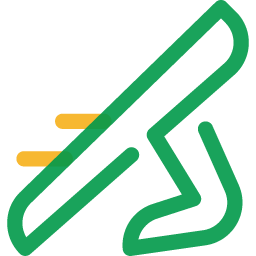
Set up a new project in Zoho Sprints each time a new project is initiated in Zoho Books

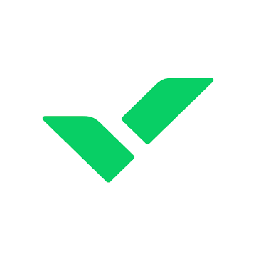
Start a new project in Wrike whenever a new project is launched in Zoho Books
Enable efficient tracking and reporting of projects by creating a new project in your project management tool. This flow will generate a new project in Wrike whenever a new project is created in Zoho Books.
How it works
- The flow triggers when a new project is created in Zoho Books.
- Zoho Flow creates a new project under the selected folder in Wrike.

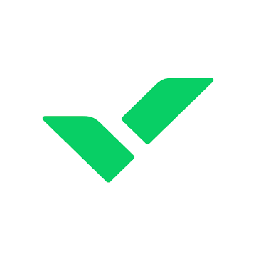
Start a new project in Wrike whenever a new project is launched in Zoho Books

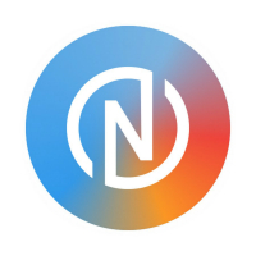
Initiate a new project in Neaktor when a new project is established in Zoho Books
Enable efficient tracking and reporting of projects by creating a new project in your business process and project management application. This flow will set up a new project in Neaktor each time a new project is initiated in Zoho Books.
How it works
- The flow triggers when a new project is created in Zoho Books.
- Zoho Flow creates a new project using the specified module in Neaktor.

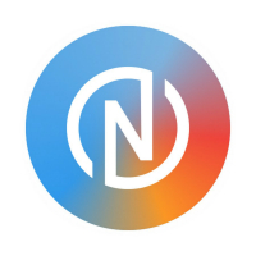
Initiate a new project in Neaktor when a new project is established in Zoho Books

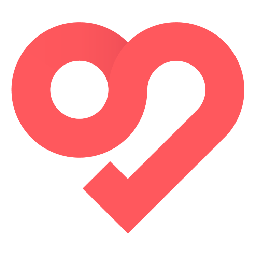
Initiate a new project in Swit when a new project is established in Zoho Books
Reduce discrepancies between online accounting software and team collaboration platform by auto-syncing project details. This flow will start a new project in Swit whenever a new project is launched in Zoho Books.
How it works
- The flow triggers when a new project is created in Zoho Books.
- Zoho Flow creates a project in the selected workspace in Swit.

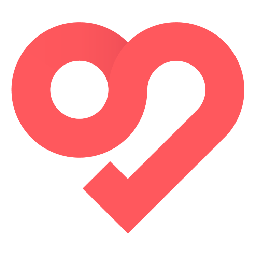
Initiate a new project in Swit when a new project is established in Zoho Books

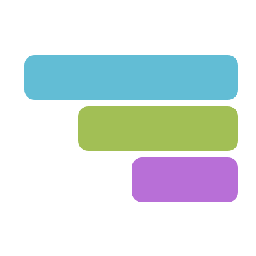
Initiate a new project in TeamGantt when a new project is established in Zoho Books
Ensure that all projects are tracked and managed consistently across different systems. This flow will start a new project in TeamGantt whenever a new project is launched in Zoho Books.
How it works
- The flow triggers when a new project is created in Zoho Books.
- Zoho Flow creates new project in TeamGantt.

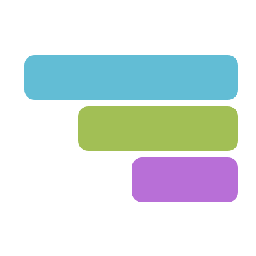
Initiate a new project in TeamGantt when a new project is established in Zoho Books


Create a new project in Asana whenever a new project is created in Zoho Books
Ensure that all projects are tracked and managed consistently across different systems. This flow will start a new project in Asana whenever a new project is launched in Zoho Books.
How it works
- The flow triggers when a new project is created in Zoho Books.
- Zoho Flow creates a new project in the selected team in Asana.


Create a new project in Asana whenever a new project is created in Zoho Books

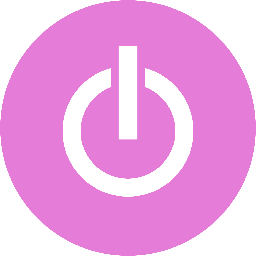
Set up a new project in Toggl Track each time a new project is initiated in Zoho Books
Reduce discrepancies between online accounting software and time tracking application by auto-syncing project details. This flow will generate a new project in Toggl Track whenever a new project is created in Zoho Books.
How it works
- The flow triggers when a new project is created in Zoho Books.
- Zoho Flow creates a new project in the selected workspace in Toggl Track.

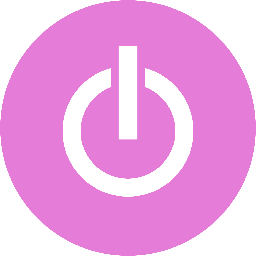
Set up a new project in Toggl Track each time a new project is initiated in Zoho Books
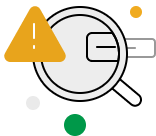
Build your own Zoho Books integrations
Connect Zoho Books with over 900+ apps and build your own integrations using our no-code drag and drop builder and comprehensive workflow elements
Supported triggers and actions
Build your Zoho Books workflows using the below triggers and actions
All Triggers - A trigger kickstarts the flow

Account created
Triggers when an account is created in the selected organization

Credit note updated
Triggers when the details of an existing credit note are updated

Custom module entry created
Triggers when a new custom module entry is created

Vendor updated
Triggers when the details of an existing vendor is updated

Bill updated
Triggers when an existing bill is updated

Expense updated
Triggers when an existing expense is updated

Customer created
Triggers when a new customer is created

Recurring invoice updated
Triggers when the details of an existing recurring invoice are updated

Account updated
Triggers when the details of an account in the selected organization are updated

Customer updated
Triggers when the details of a customer are updated

Recurring bill created
Triggers when a new recurring bill is created

Vendor credit updated
Triggers when the details of an existing vendor credit are updated

Credit note created
Triggers when a new credit note is created in the selected organization

Estimate created
Triggers when a new estimate is created

Recurring expense updated
Triggers when the details of an existing recurring expense are updated

Recurring invoice created
Triggers when a new recurring invoice is created

Custom module entry updated
Triggers when the details of an existing module entry are updated

Bill created
Triggers when a new bill is created

Funds transferred to another account
Triggers when funds are transferred from one account to another

Item updated
Triggers when an existing item is updated

Vendor created
Triggers when a new vendor is created

Delivery challan created
Triggers when a new delivery challan is created

Retainer invoice updated
Triggers when the details of an existing retainer invoice are updated

Delivery challan updated
Triggers when the details of an existing delivery challan are updated

Purchase order updated
Triggers when the details of an existing purchase order are updated

Item created
Triggers when a new item is created

Retainer invoice created
Triggers when a retainer invoice is created

Purchase order created
Triggers when a new purchase order is created

Sales order created
Triggers when a sales order is created

Account transaction added
Triggers when a new account transaction is added

Sales order updated
Triggers when the details of an existing sales order are updated

Customer payment received
Triggers when a new payment is made by a customer

Time entry created
Triggers when a new time entry is created

Expense created
Triggers when a new expense is created

Project created
Triggers when a new project is created

Recurring expense created
Triggers when a new recurring expense is created

Vendor credit created
Triggers when a new vendor credit is created

Invoice created
Triggers when a new invoice is created

Recurring bill updated
Triggers when the details of an existing recurring bill is updated

Vendor payment made
Triggers when a vendor payment is made

Customer payment updated
Triggers when a payment made by a customer is updated

Project updated
Triggers when an existing project is updated

Sales receipt created
Triggers when a new sales receipt is created

Vendor payment updated
Triggers when the details of an existing vendor payment is updated

Estimate updated
Triggers when an existing estimate is updated

Sales receipt updated
Triggers when the details of an existing sales receipt is updated

Invoice updated
Triggers when an existing invoice is updated

Time entry updated
Triggers when an existing time entry is updated
All Actions - Actions are the automated tasks

Add comment to project
Adds a comment to the specified project

Add comment to vendor credit
Adds a comment to the specified vendor credit

Create item
Creates a new item

Invite user to project
Invites a new user to the selected project

Add comment to vendor
Adds a comment to the specified vendor

Create custom module entry
Creates a new custom module entry

Refund credit note
Refunds credit note by ID

Request payment information
Requests payment information from the specified contact

Create currency adjustment
Creates a currency adjustment for all open transactions on the specified date

Create public share link
Creates a public share link for the selected module

Create retainer invoice
Creates a new retainer invoice

Create account
Creates a new account in the selected organization

Create estimate
Creates a new estimate

Create purchase order
Creates a new purchase order

Create sales order
Creates a new sales order

Create customer
Creates a new customer

Add comment to purchase order
Adds a comment to the specified purchase order

Record vendor payment
Records a payment for an existing vendor invoice

Create contact person
Creates a new contact person

Add comment to sales order
Adds a comment to the specified sales order

Record customer payment
Records a payment for an existing customer invoice

Create delivery challan
Creates a new delivery challan

Send invoice
Sends an existing invoice by email

Refund customer payment
Refunds the specified payment

Create sales person
Creates a new sales person

Send estimate
Sends an existing estimate to the specified recipients

Add comment to credit note
Adds a comment to the specified credit note

Create expense
Creates a new expense

Add comment to customer
Adds a comment to the specified customer

Create vendor
Creates a new vendor

Create recurring bill
Creates a new recurring bill

Create journal
Creates a new journal

Create payment link
Creates a new payment link

Create recurring expense
Creates a new recurring expense

Send purchase order
Sends an existing purchase order by email

Add comment to invoice
Adds a comment to the specified invoice

Create task
Creates a new task

Add comment to estimate
Adds a comment to the specified estimate

Create bank transaction
Creates a new bank transaction

Send sales order
Sends an existing sales order by email

Add comment to retainer invoice
Adds a comment to the specified retainer invoice

Create credit note
Creates a new credit note

Enable portal access
Enables portal access for the specified customer or vendor

Create sales receipt
Creates a new sales receipt

Add user
Adds a new user

Assign user to project
Assigns the specified user to an existing project

Create project
Creates a new project

Add comment to bill
Adds a comment to the specified bill

Send credit note
Sends the specified credit note to a recipient

Create vendor credit
Creates a new vendor credit

Create invoice
Creates a new invoice

Mark as primary contact person
Marks the specified contact as the primary contact of the company

Add address
Adds an address to a customer or vendor contact

Create recurring invoice
Creates a new recurring invoice

Send retainer invoice
Sends an existing retainer invoice by email

Create time entry
Creates a new time entry

Create bill
Creates a new bill

Create inventory adjustment
Creates a new inventory adjustment

Record retainer invoice payment
Records payment for an existing retainer invoice

Lock transactions
Prevents transaction details prior to the selected date from being modified or deleted

Update retainer invoice status
Updates the details of an existing retainer invoice

Update time entry
Updates an existing time entry

Update retainer invoice
Updates the details of an existing retainer invoice

Update purchase order
Updates the details of an existing purchase order

Update sales order
Updates the details of an existing sales order

Update user status
Updates the status of an existing user

Stop or resume recurring invoice
Stops or resumes an existing recurring invoice

Update custom module entry
Updates the details of a existing custom module entry

Update delivery challan
Updates the details of an existing delivery challan

Stop or resume recurring expense
Stops or resumes an existing recurring expense

Reject credit note
Rejects an existing credit note

Update recurring expense
Updates the details of an existing recurring expense

Update estimate status
Updates the status of an existing estimate

Submit or approve vendor credit
Submits or approves an existing vendor credit

Update bill
Updates the details of an existing bill

Submit or approve bill
Submits or approves an existing bill

Update vendor credit
Updates the details of an existing vendor credit

Update journal
Updates the details of an existing journal

Update sales order status
Updates the status of an existing sales order

Unlock transaction
Unlocks the locked transactions to allow for modification or deletion

Update task
Updates the details of an existing task

Submit or approve sales order
Submits or approves an existing sales order

Update project status
Updates the status of an existing project

Update vendor credit status
Updates the details of an existing credit status

Update account
Updates the details of an account in the selected organization

Reject invoice
Rejects an existing invoice

Update estimate
Updates the details of an existing estimate

Update expense
Updates the details of an existing expense

Update invoice status
Updates the status of an existing invoice

Update vendor
Updates the details of an existing vendor

Update invoice
Updates the details of an existing invoice

Update bill status
Updates the status of an existing bill

Reject vendor credit
Rejects an existing vendor credit

Update address
Updates the details of an existing customer or vendor address

Submit or approve retainer invoice
Submits or approves an existing retainer invoice

Update payment link
Updates the details of an existing payment link

Reject retainer invoice
Rejects an existing retainer invoice

Update customer
Updates the details of an existing customer

Submit or approve estimate
Submits or approves an existing estimate

Apply credit to invoice
Adds a credit note to the specified invoice

Update contact status
Updates the status of an existing customer or vendor

Submit or approve invoice
Submits or approves an existing invoice

Update purchase order status
Updates the status of an existing purchase order

Update project
Updates the details of an existing project

Reject sales order
Rejects an existing sales order

Link customer to vendor
Links the customer to an existing vendor

Apply retainer invoice to invoice
Adds a retainer invoice to the specified invoice

Submit or approve purchase order
Submits or approves an existing purchase order

Reject bill
Rejects an existing bill

Update user
Updates the details of an existing user

Update recurring invoice
Updates the details of an existing recurring invoice

Submit or approve credit note
Submits or approves an existing credit note

Stop or resume recurring bill
Stops or resumes an existing recurring bill

Reject purchase order
Rejects an existing purchase order

Update item
Updates the details of an existing item

Reject estimate
Rejects an existing estimate

Update credit note
Updates the details of an existing credit note

Update recurring bill
Updates the details of an existing recurring bill

Update contact person
Updates the details of an existing contact person

Update credit note status
Updates the status of an existing credit note

Fetch journal
Fetches the details of an existing journal

Fetch bill
Fetches the details of an existing bill

Convert sales order to invoice
Converts an existing sales order to an invoice

Fetch credit note
Fetches the details of an existing credit note by number

Fetch customer
Fetches the details of an existing customer

Fetch bank account
Fetches the details of an existing bank account

Fetch vendor payment
Fetches the details of an existing vendor payment

Fetch delivery challan
Fetches the details of an existing delivery challan

Fetch item
Fetches the details of an existing item by its ID, number or name.

Fetch account
Fetches the details of an existing account by its ID

Fetch invoice
Fetches the details of an existing invoice

Fetch payment link
Fetches the details of an existing payment link

Fetch vendor credit
Fetches the details of an existing vendor credit

Fetch estimate
Fetches the details of an existing estimate by its number

Fetch user
Fetches the details of an existing user by email address

Fetch vendor
Fetches the details of an existing vendor

Fetch custom module entry
Fetches the details of an existing custom module entry

Fetch retainer invoice
Fetches the details of an existing retainer invoice by number

Fetch project
Fetches the details of an existing project by name

Fetch recurring invoice
Fetches the details of an existing recurring invoice by profile name

Fetch sales receipt
Fetches the details of an existing sales receipt by number

Fetch customer payment
Fetches the details of an existing customer payment

Fetch recurring bill
Fetches the details of an existing recurring bill

Fetch expense
Fetches an existing expense by ID or reference number. If the expense does not exist, you can choose to create a new one.

Fetch sales order
Fetches the details of an existing sales order by number

Fetch inventory adjustment
Fetches the details of an existing inventory adjustment

Fetch recurring expense
Fetches the details of an existing recurring expense by profile name

Fetch purchase order
Fetches the details of an existing purchase order by its number
What is Zoho Books?
Zoho Books is online accounting software to manage your accounting, inventory and to file your GST returns. You can manage your contacts, set up rules to categorize banking transactions, make informed decisions based on accurate reports, and keep track of every expense.
Similar apps
Build comprehensive workflows using

Webhook triggers
Receive your data from a wider range of services in multiple formats, like JSON, form data, and plain text.
Learn more >
Logic
Create customized business workflows by including advanced logic elements like if-then branches, time delays, and more.
Learn more >
Custom functions
Write simple scripting functions to format data, call web APIs, send emails, and more.
Learn more >